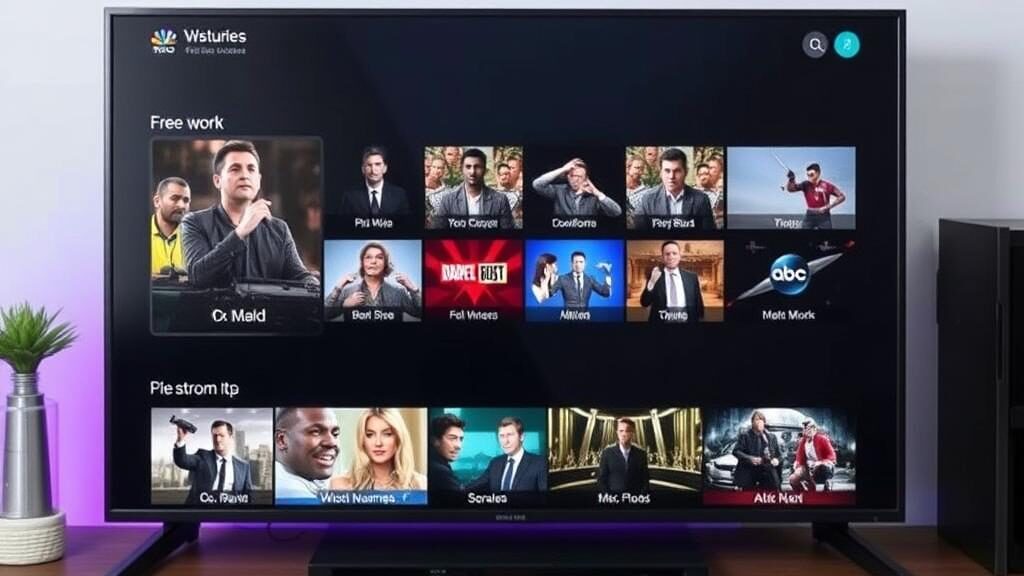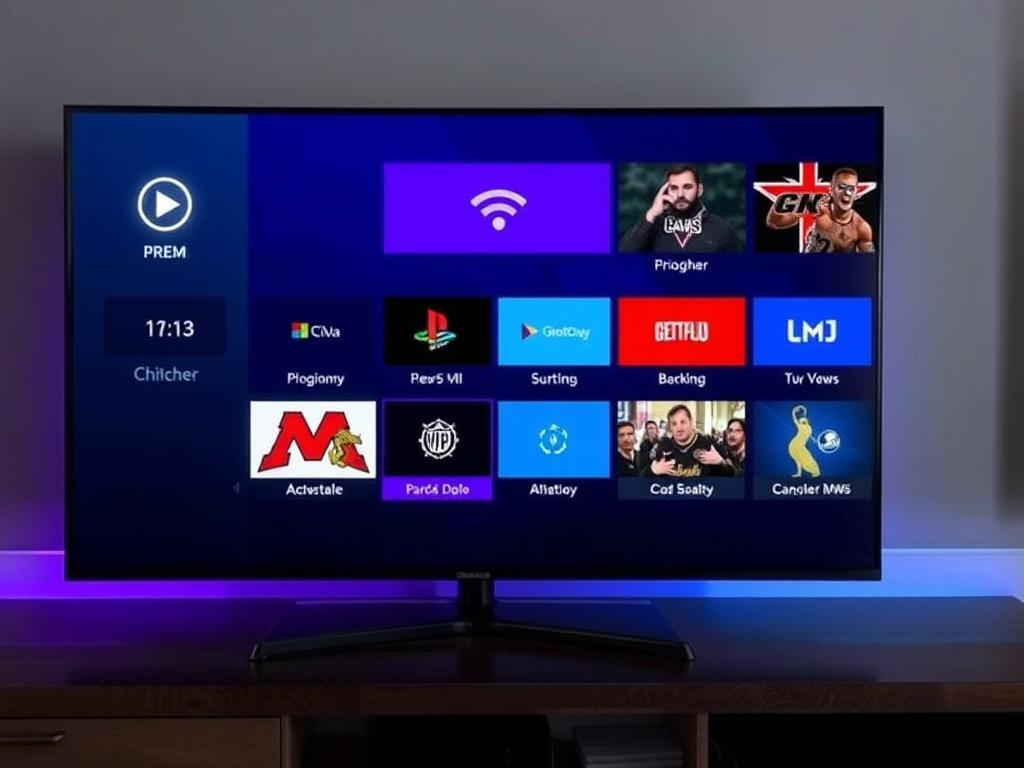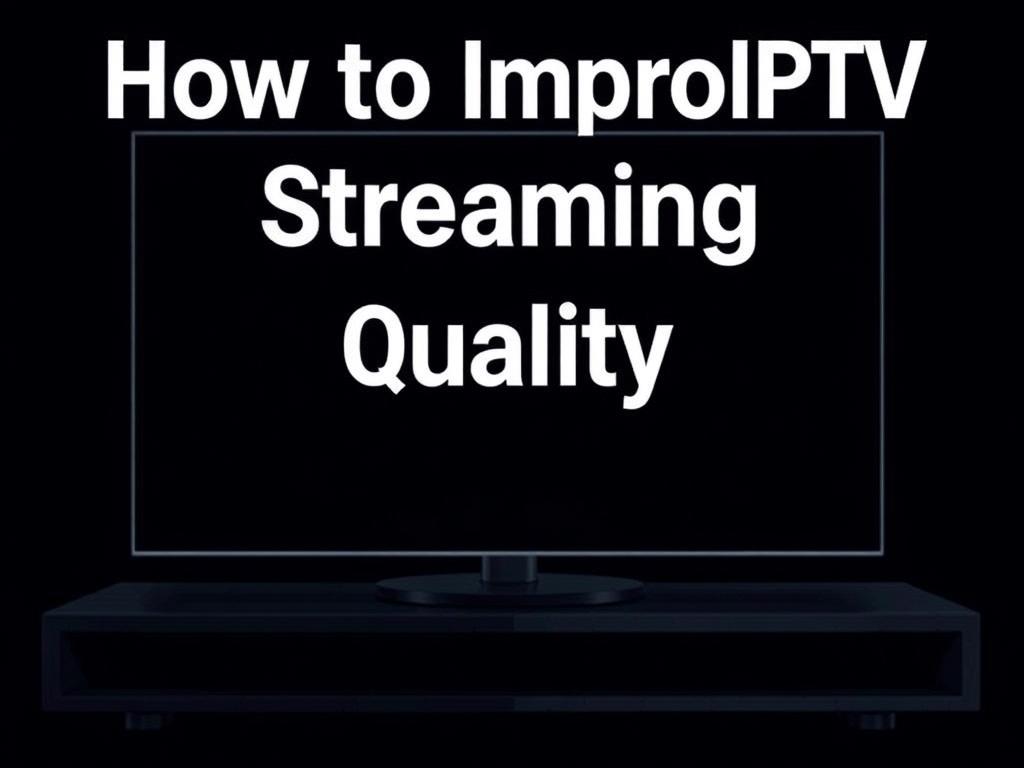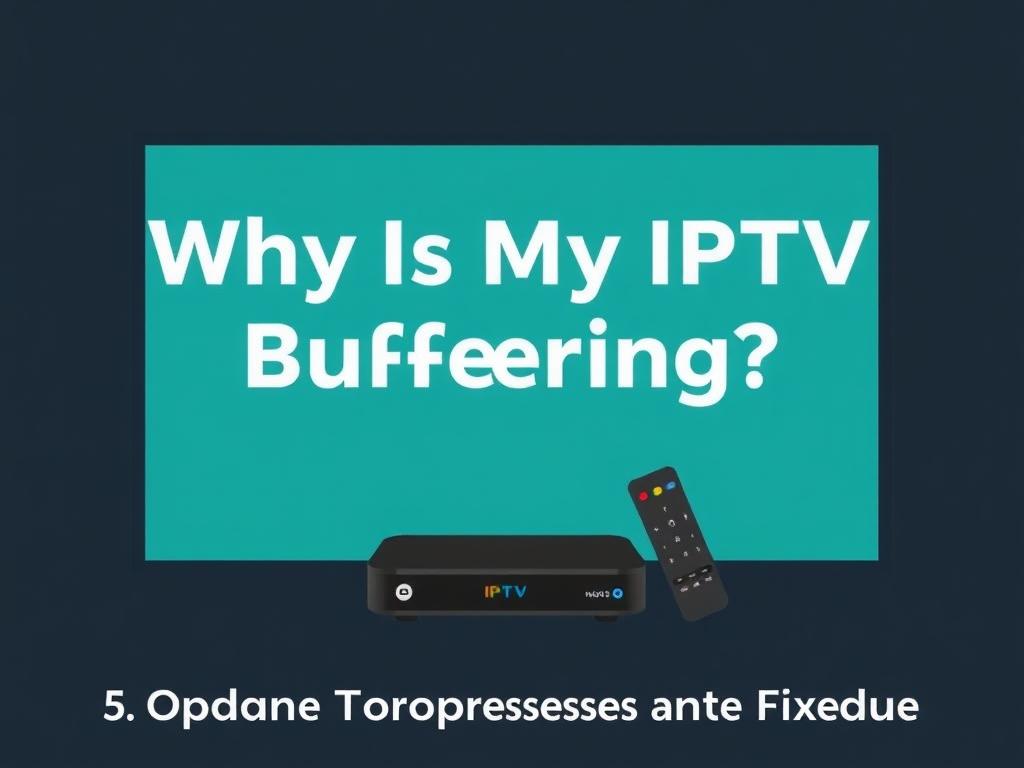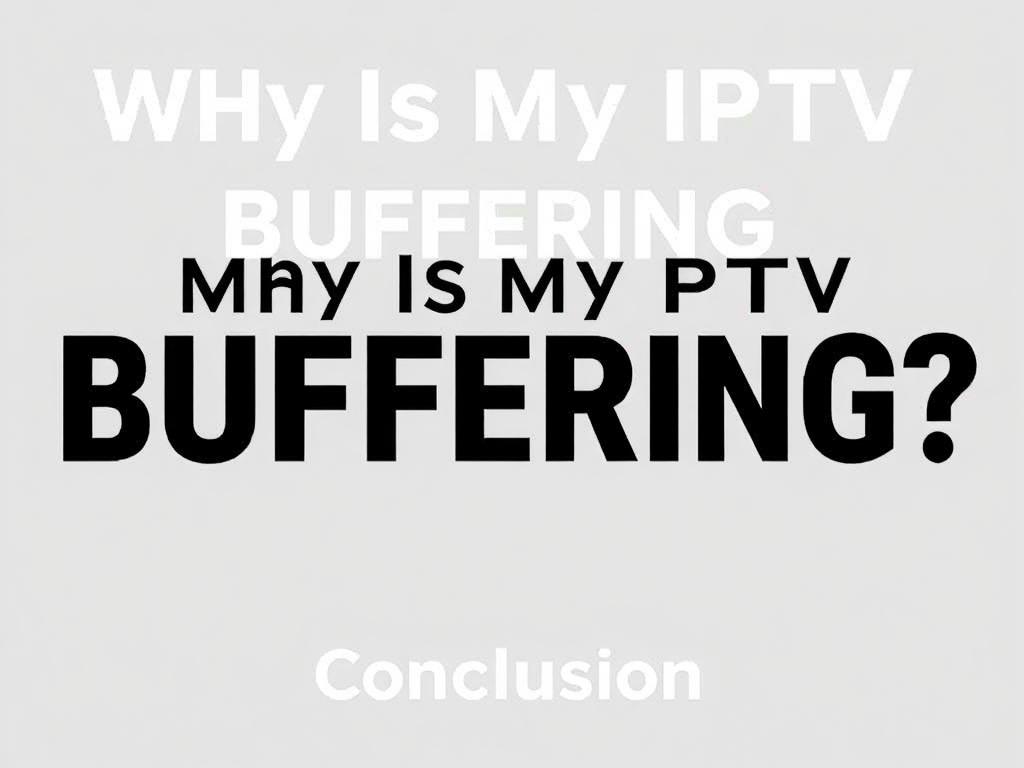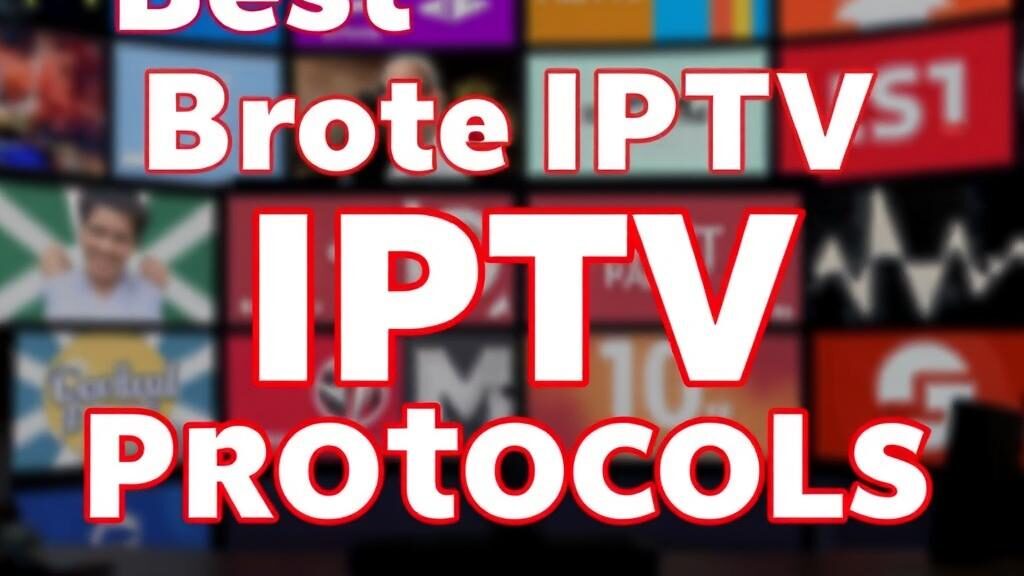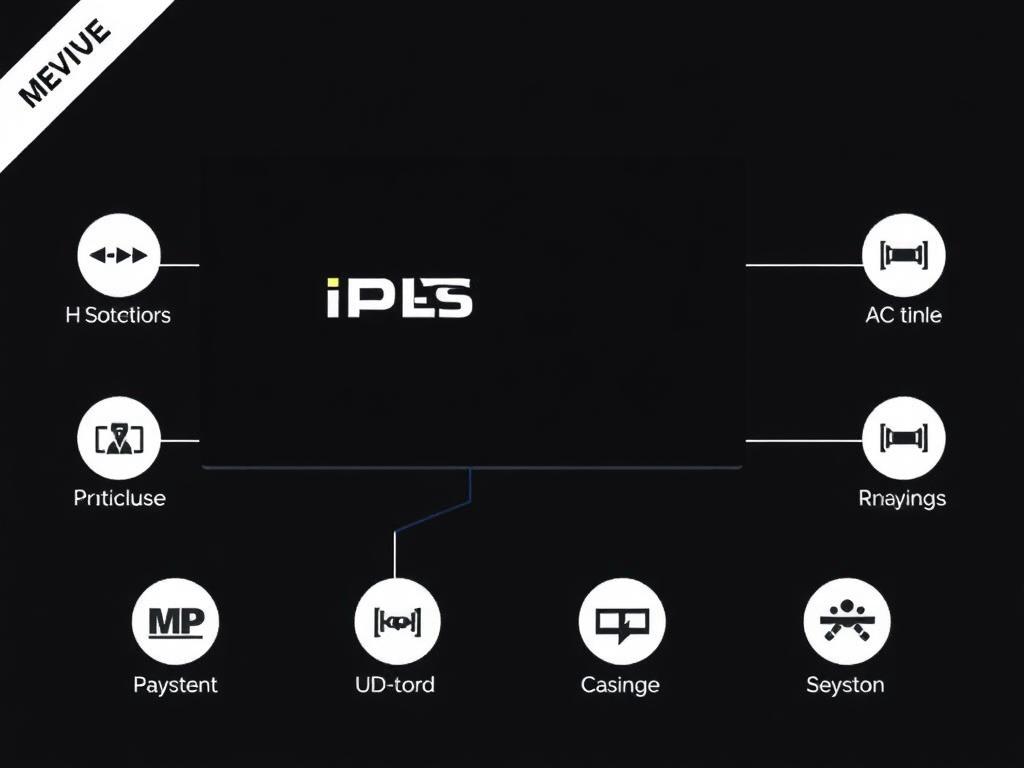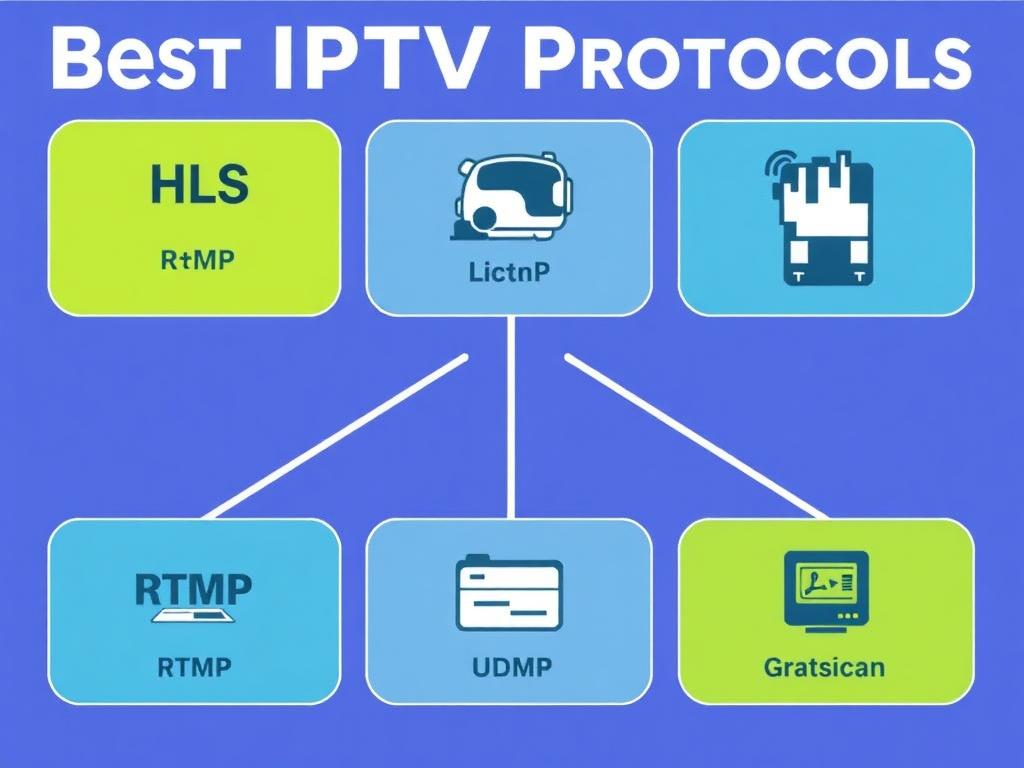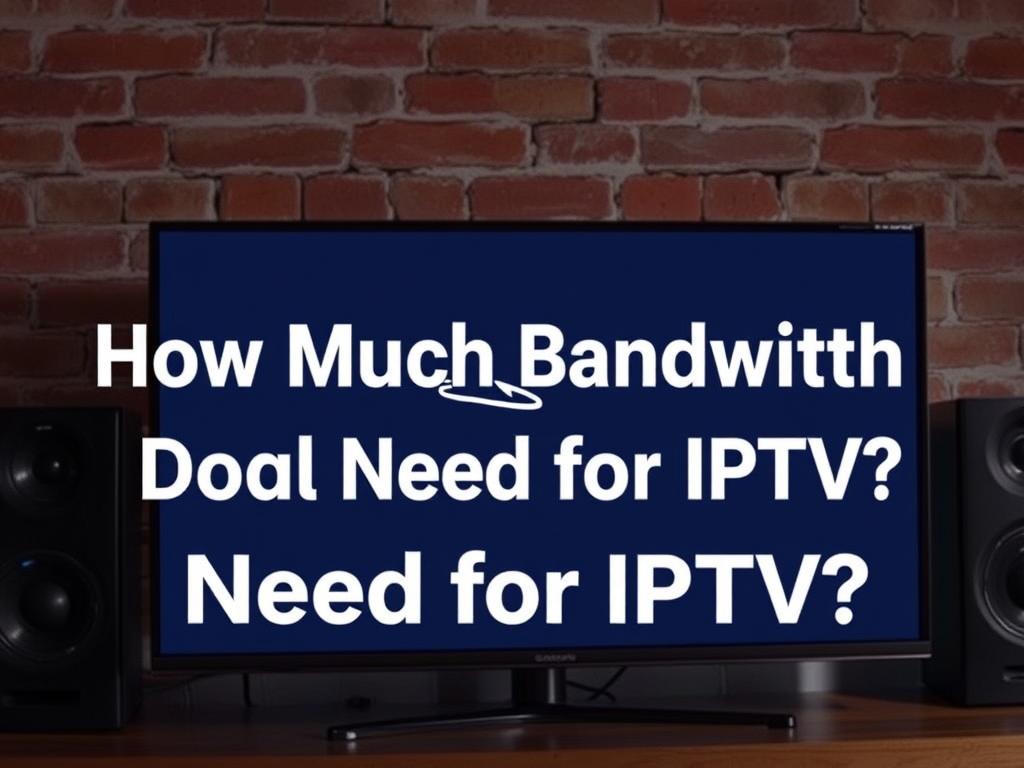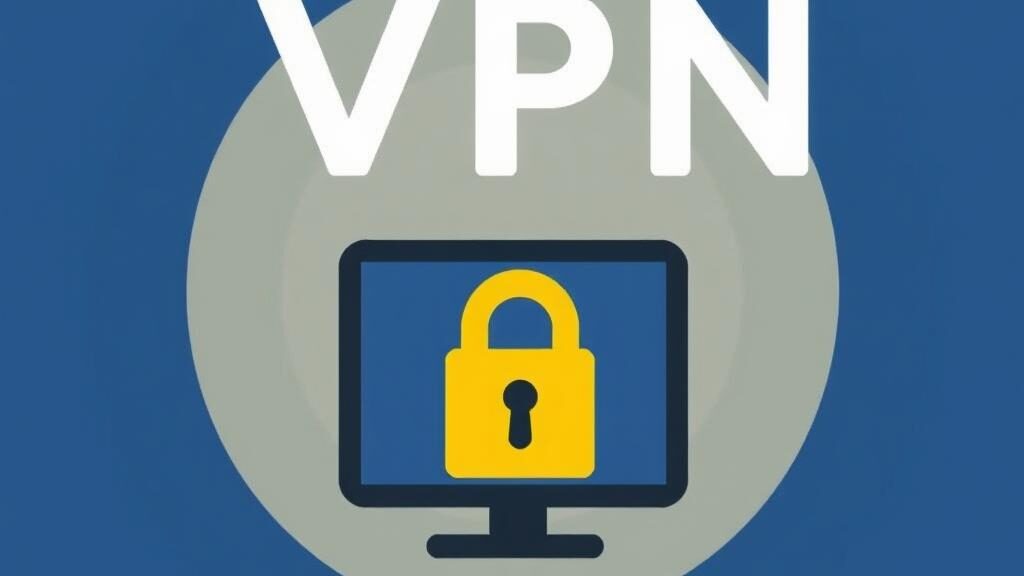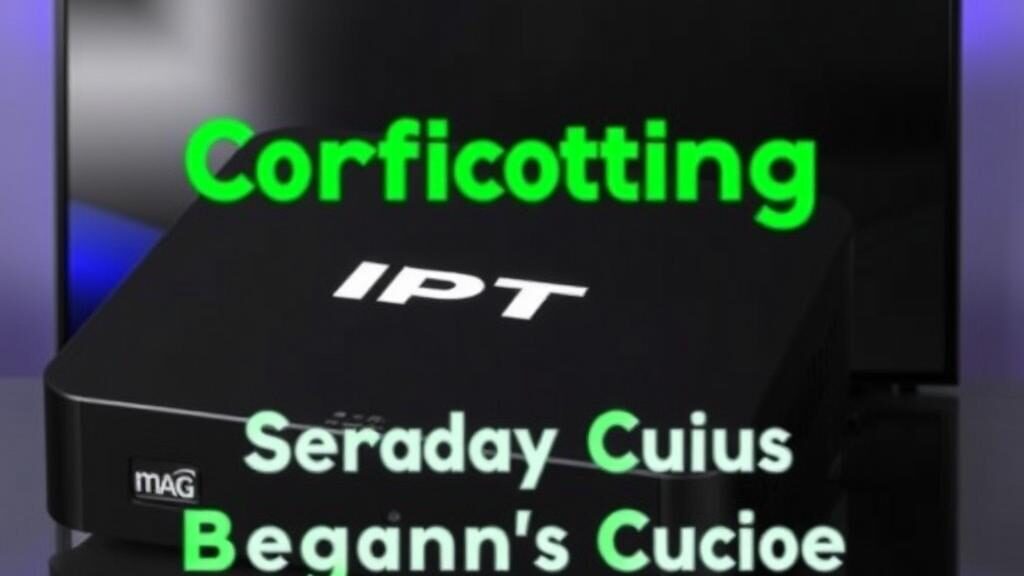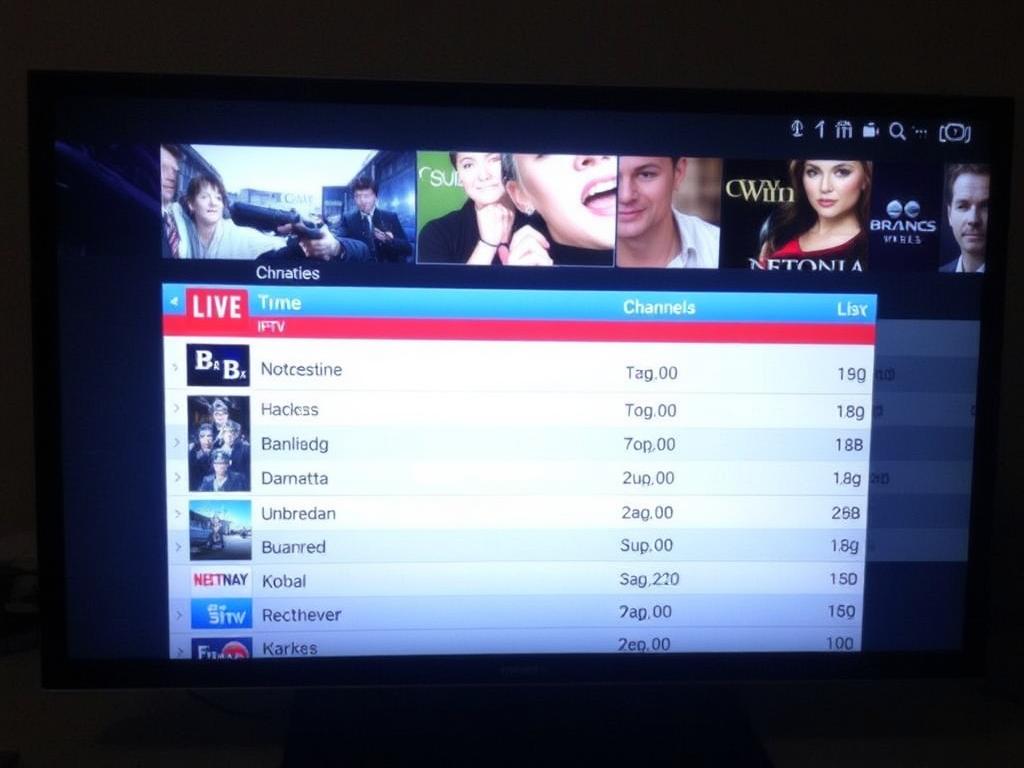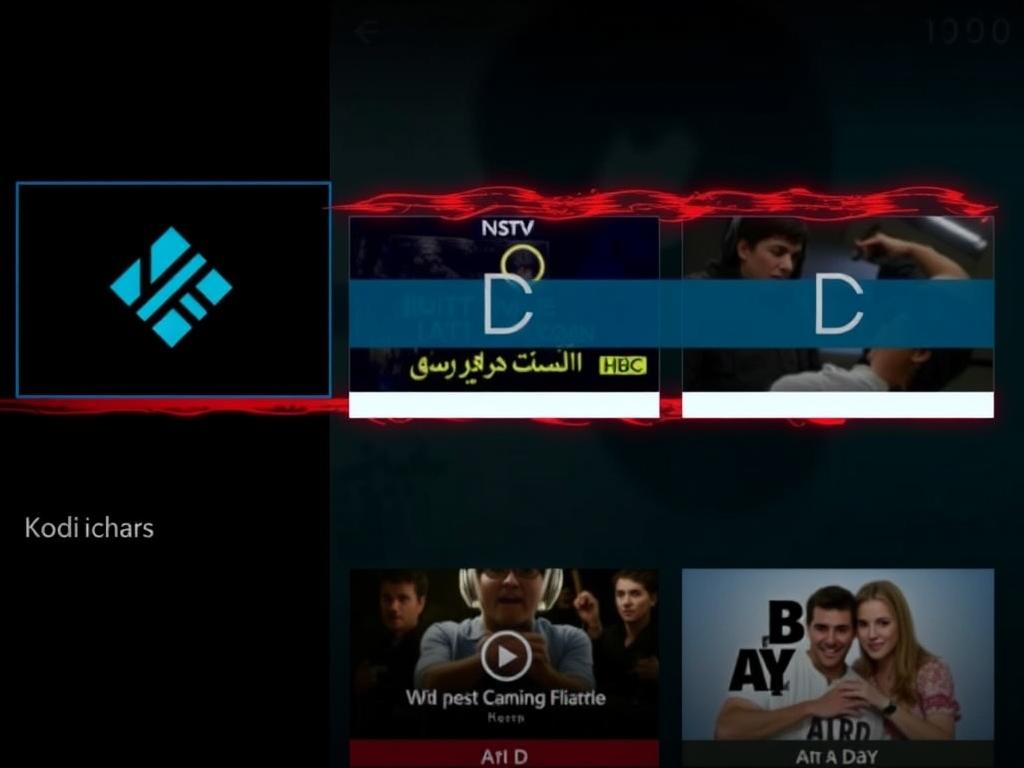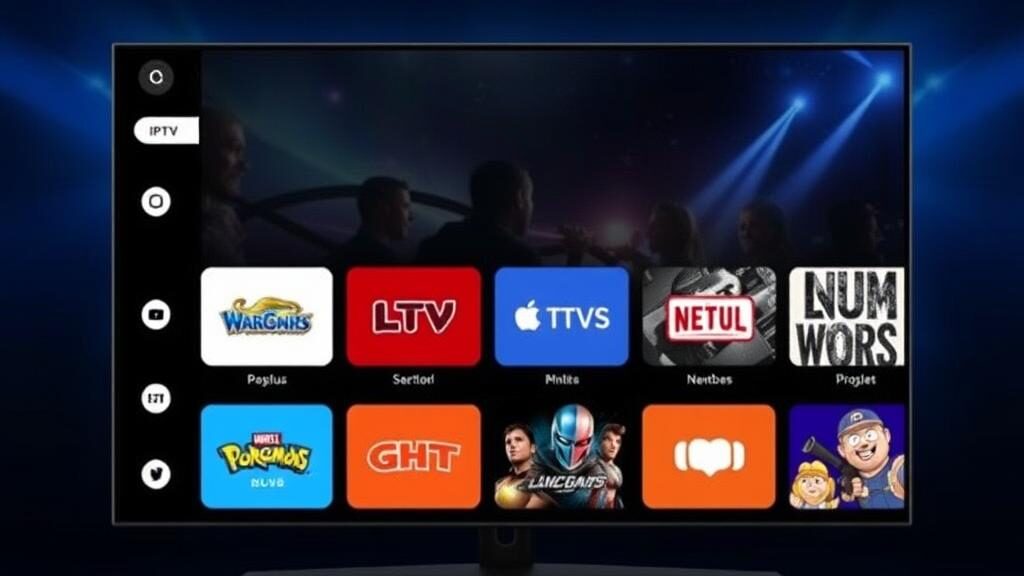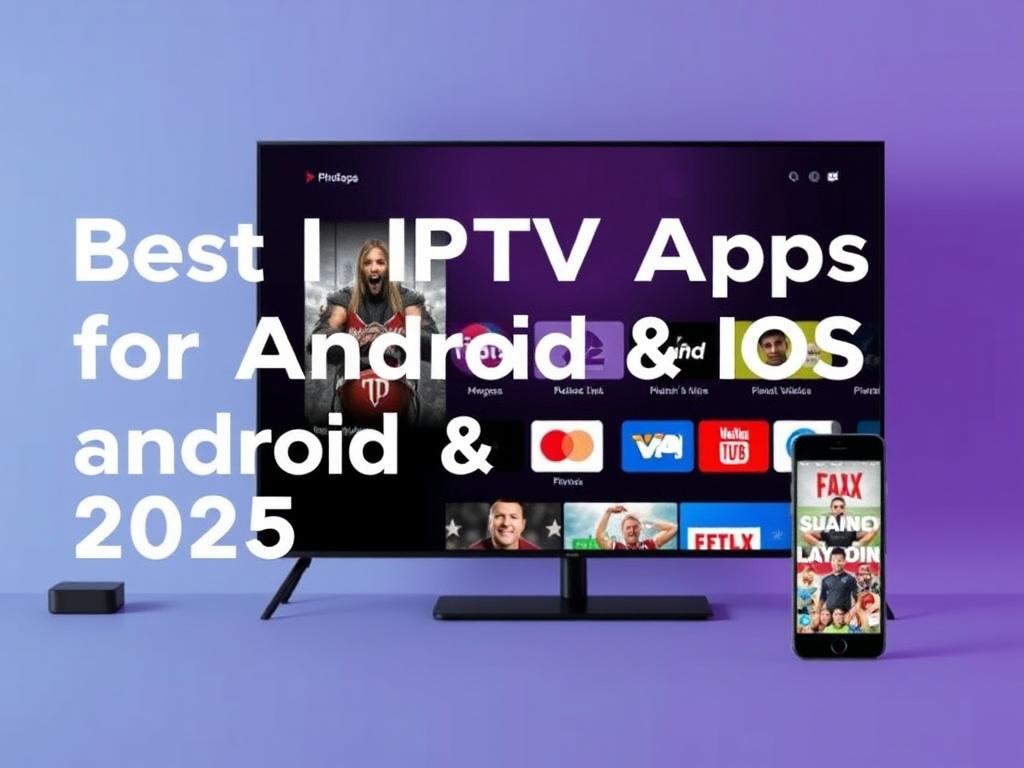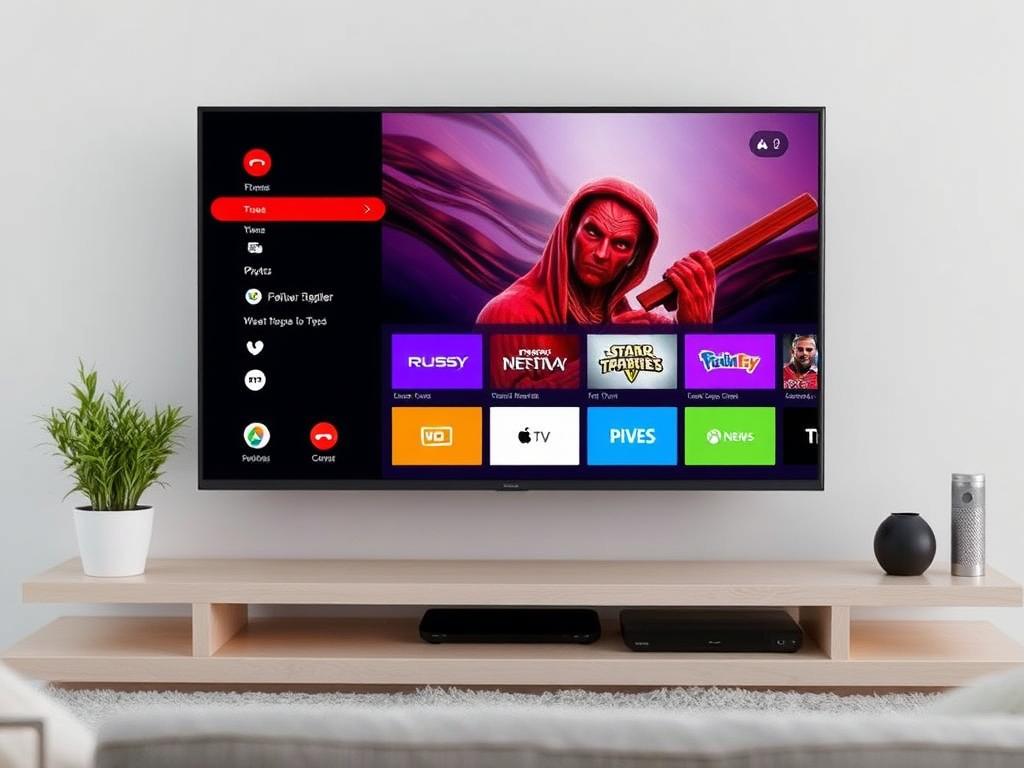Understanding the Importance of EPG in IPTV
If you’re using IPTV (Internet Protocol Television), you know that the Electronic Program Guide (EPG) is an essential feature that enhances your viewing experience. The EPG provides a detailed schedule of TV programs, allowing users to see what’s currently airing and what will be on later. In other words, it acts like a digital TV guide, giving you convenience and control over what you want to watch. But sometimes, EPG issues can arise, leaving you frustrated with incomplete or missing program data. Understanding how to fix EPG problems in IPTV can save you a lot of headaches and improve your streaming setup significantly.
Common EPG Problems in IPTV and Their Causes
Before we dive into solutions, it helps to identify the common issues users face with the Electronic Program Guide:
- EPG not loading or showing an empty program guide
- Outdated or incorrect program schedule information
- EPG data mismatch with the actual broadcast
- Slow loading or buffering of EPG content
- Conflict between the IPTV app and the EPG source
The causes behind these issues can vary. Often, problems occur because of inaccurate EPG URLs, server-side errors, incompatible file formats, or issues with your IPTV player firmware. In some situations, the guide data might not refresh properly, or your internet connection might be intermittent, causing delays or incomplete downloads of the EPG data.
Step-by-Step Solutions to Fix EPG Issues in IPTV
Fixing EPG (Electronic Program Guide) issues in IPTV requires a systematic approach. Here’s what you should try:
1. Check and Update Your EPG URL
The EPG data typically comes from an online source, often accessed via an URL. If this link is broken, outdated, or incorrect, you won’t get accurate program listings. Verify that your EPG source URL is up-to-date. Many IPTV services provide EPG links, and you can usually find them within the service’s support or settings section.
2. Refresh and Resync the EPG Data
Most IPTV apps have a refresh or resync option for EPG data. Using this can help update the program listings to the latest schedule. Try manually refreshing the guide by going into the app’s settings and looking for the EPG refresh option. If none exists, restarting the app or device may also trigger a refresh.
3. Verify Your IPTV Player Compatibility
Not all IPTV players support every form of EPG data. Some players are optimized for specific formats like XMLTV or JSON. Make sure your IPTV player is compatible with the EPG format you’re using. If necessary, try a different IPTV player known for better EPG support, such as Perfect Player, Tivimate, or IPTV Smarters.
4. Clear Cache and Data of IPTV Application
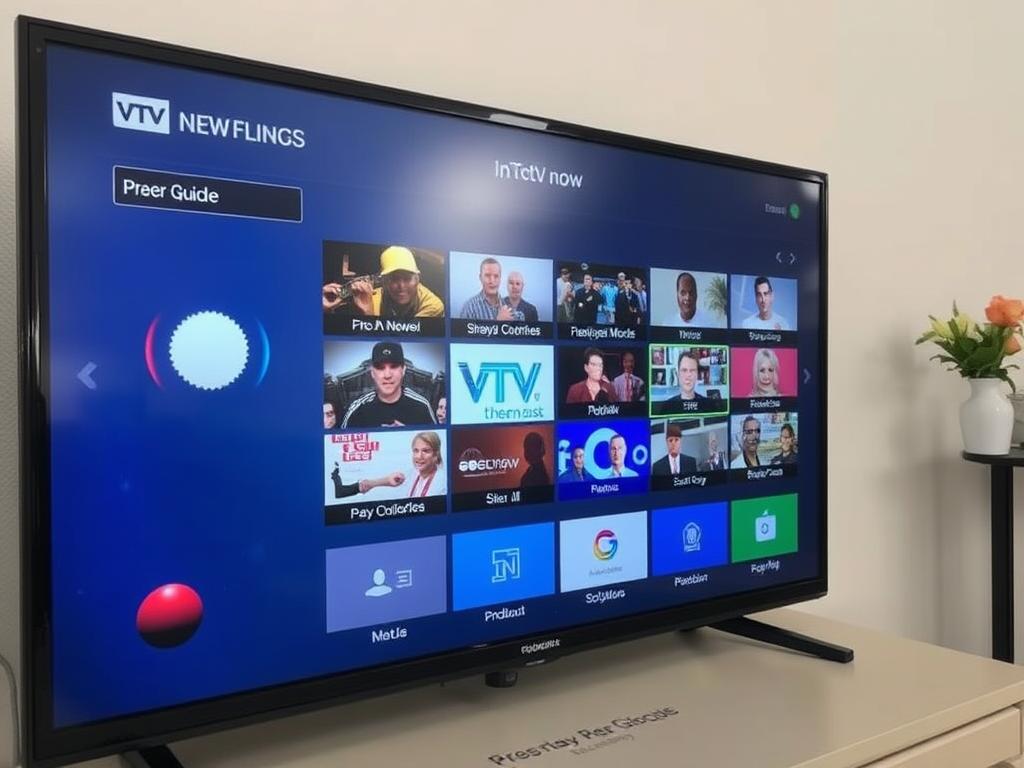
Sometimes, corrupted cache or outdated data stored in the app can lead to EPG loading issues. Clearing the cache and data of your IPTV app can resolve these glitches and force a fresh fetch of the EPG data.
5. Check Your Internet Connection and Bandwidth
An unstable or slow internet connection can cause partial downloads or timeouts when fetching EPG data. Ensure you have a stable and reasonably fast internet connection. Streaming IPTV and downloading EPG data require consistent bandwidth, especially if multiple devices are connected to your network.
6. Ensure Time Zone Settings Are Correct
One subtle yet common issue is the incorrect time zone setting in your IPTV app or device. Since EPG data depends heavily on time to display the programs accurately, wrong time zone configurations can cause the schedule to appear shifted or incorrect.
Advanced Fixes for Persistent EPG Issues
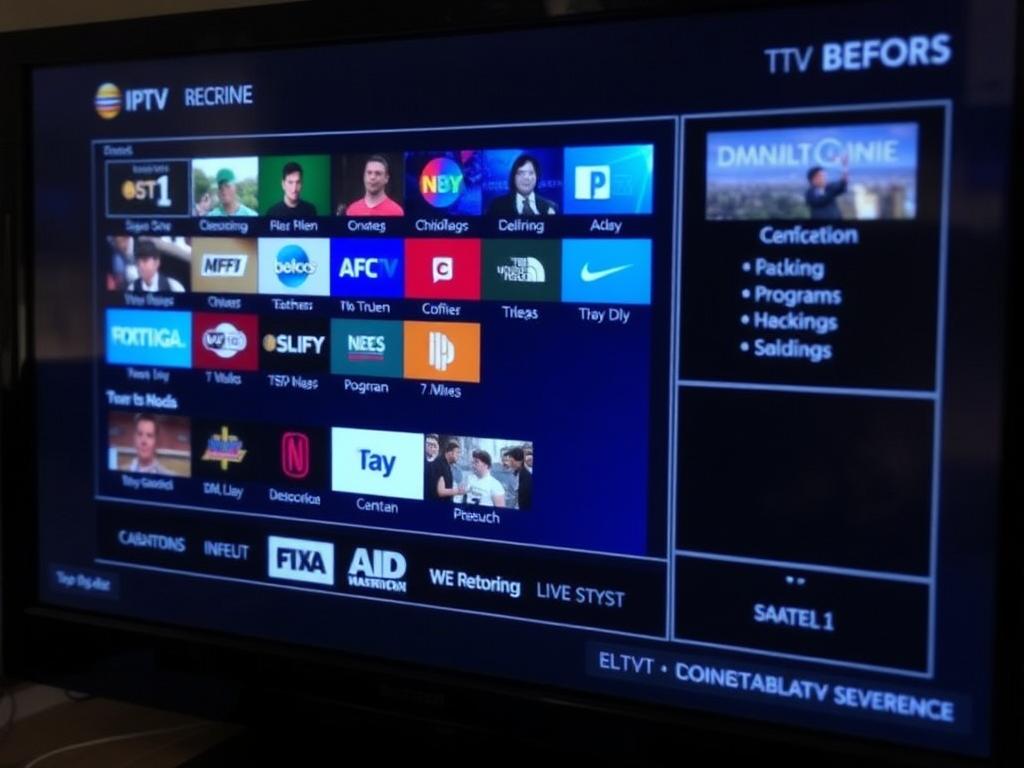
If basic troubleshooting does not solve your EPG problems, you might need to apply some advanced fixes:
Manually Import EPG Files

Some IPTV services allow you to download an EPG XML file and import it directly into your IPTV player. This method bypasses live URL fetching and can be useful if the live feed is unreliable. You can find updated EPG files from IPTV community forums or official provider websites.
Update Firmware or App Versions
Occasionally, the firmware of your IPTV set-top box or the version of the IPTV app you use may have bugs impacting EPG functionality. Check for software updates regularly and install the latest versions. Developers often fix compatibility and bug issues in updates.
Adjust EPG Settings Inside Your IPTV Player
Settings like EPG delay, EPG source priority, or auto-refresh interval can affect how your guide behaves. Experiment with these settings to fine-tune the EPG display and reliability.
Helpful Table: Summary of Fixes for EPG Issues in IPTV
| Issue | Possible Cause | Recommended Fix |
|---|---|---|
| EPG not loading | Incorrect or broken EPG URL | Update or replace the EPG URL; refresh data |
| Outdated program listings | Cached old data; no refresh | Clear cache; refresh EPG manually |
| Wrong program timing | Incorrect time zone settings | Set correct time zone in app/device settings |
| Slow EPG loading | Slow internet or app issues | Improve connection; clear app data |
| Data mismatch with broadcast | EPG source not updated or incompatible format | Try another EPG source or manually import EPG |
Best Practices to Maintain a Healthy EPG in IPTV
Your IPTV experience is only as good as your program guide. To keep EPG issues at bay:
- Always keep your IPTV player and firmware updated to the latest version.
- Use reliable and frequently updated EPG sources from your IPTV provider or trusted third parties.
- Regularly refresh your EPG data to ensure the schedule stays current.
- Keep your device’s date, time, and time zone settings accurate.
- Use IPTV players known for their robust EPG support and customization options.
Conclusion
Fixing EPG (Electronic Program Guide) issues in IPTV can sometimes feel daunting, but most problems have straightforward solutions. From ensuring your EPG URL is correct and refreshing the data to checking time zones and internet connectivity, you have several tools at your disposal to troubleshoot effectively. By following the step-by-step fixes and best practices outlined here, you can restore your IPTV guide to full functionality and enjoy seamless access to your favorite TV programs. Don’t let a faulty EPG ruin your viewing experience—take control, experiment with settings, and stay updated, and you’ll soon have a smooth, reliable program guide at your fingertips.