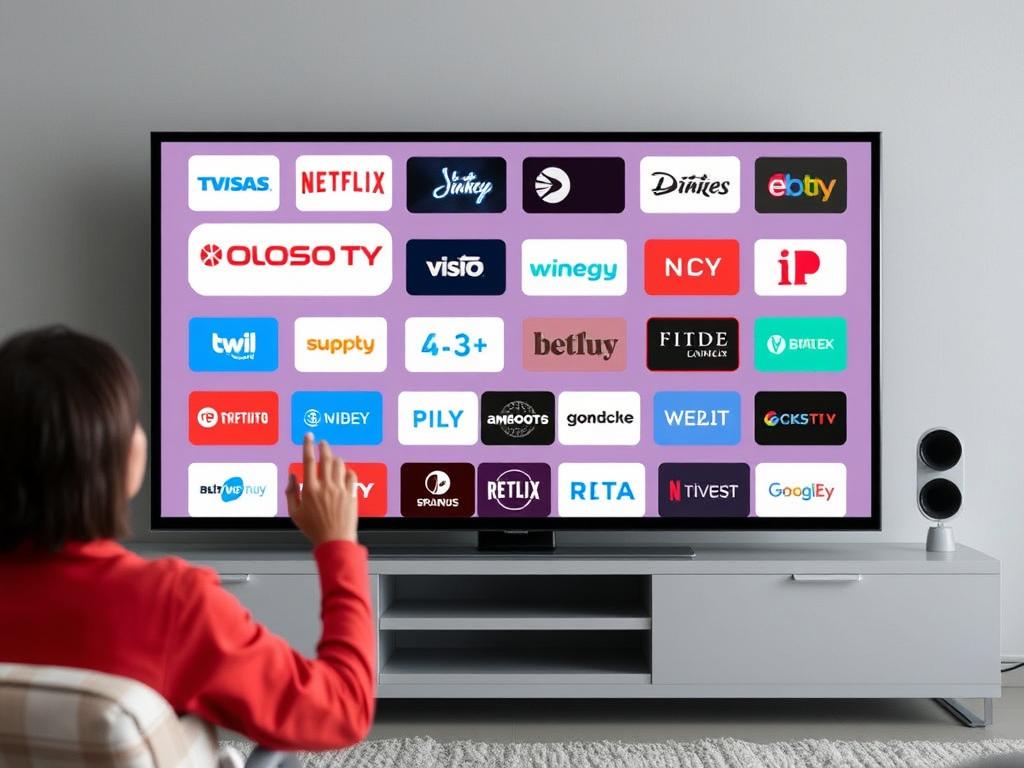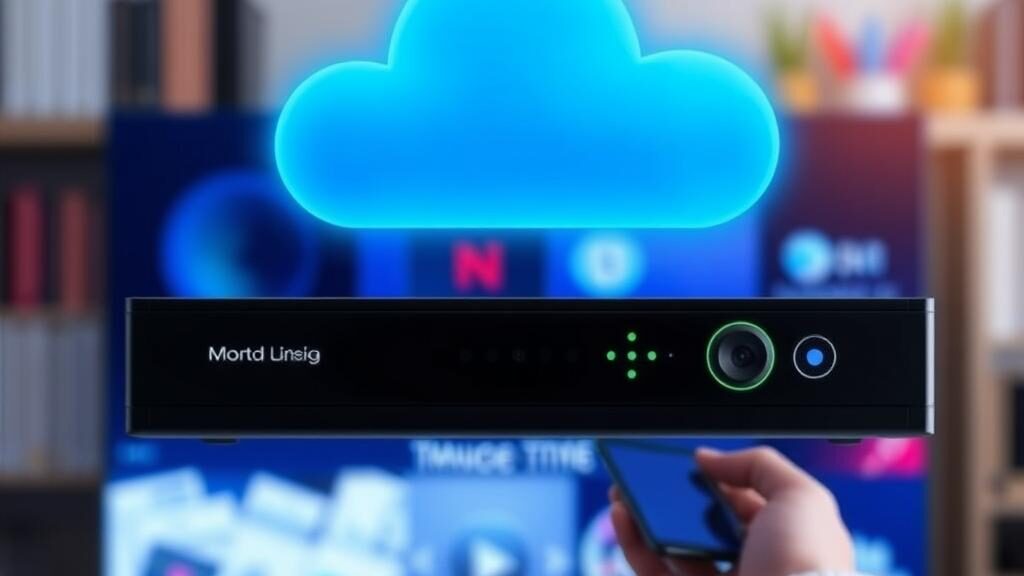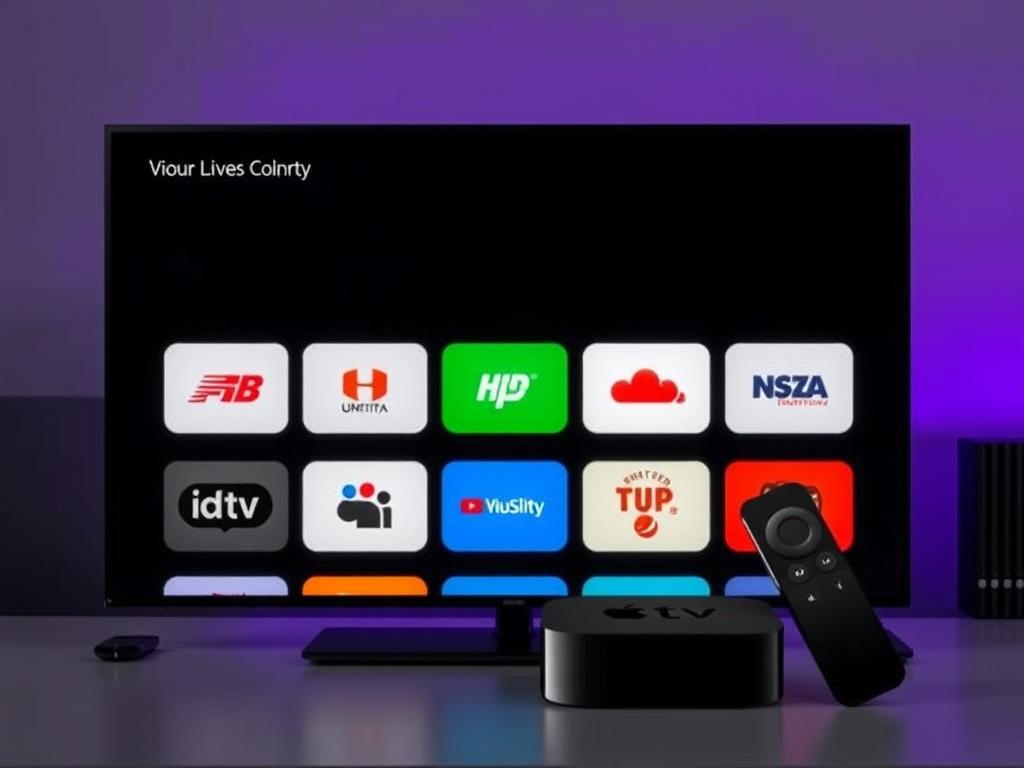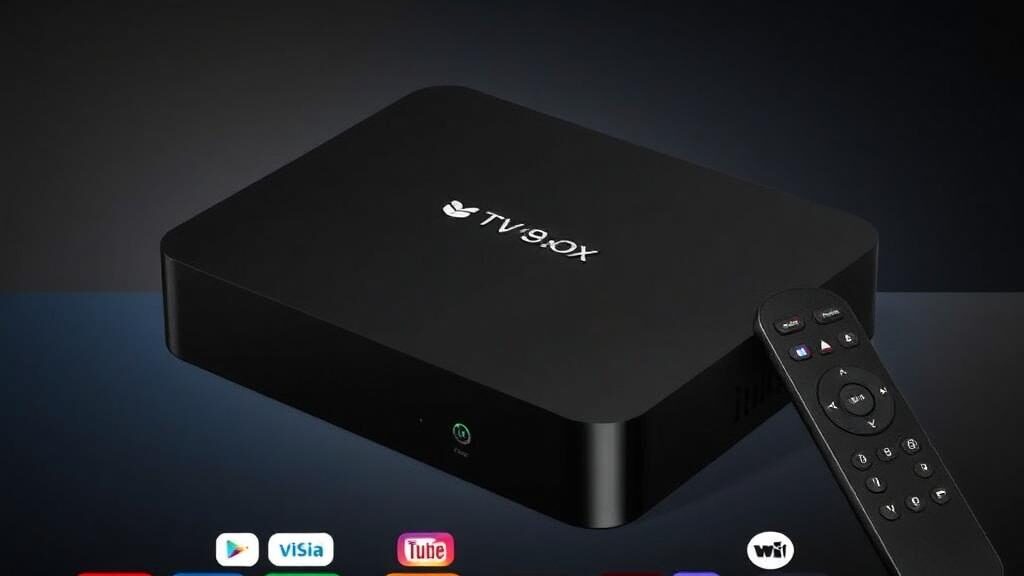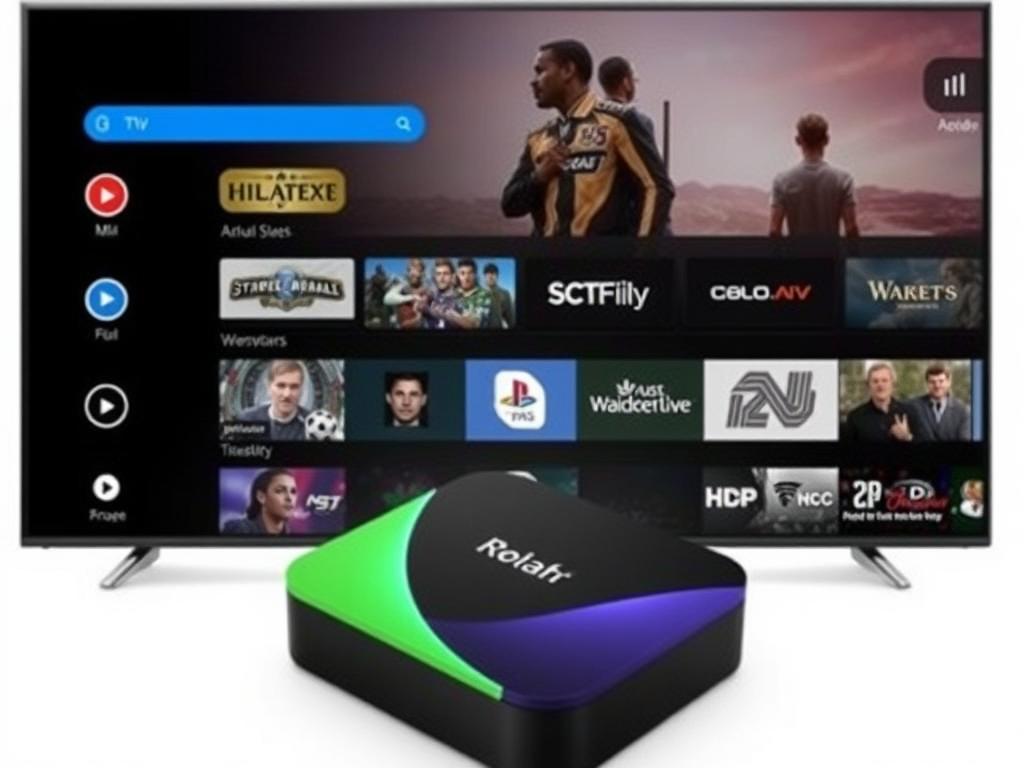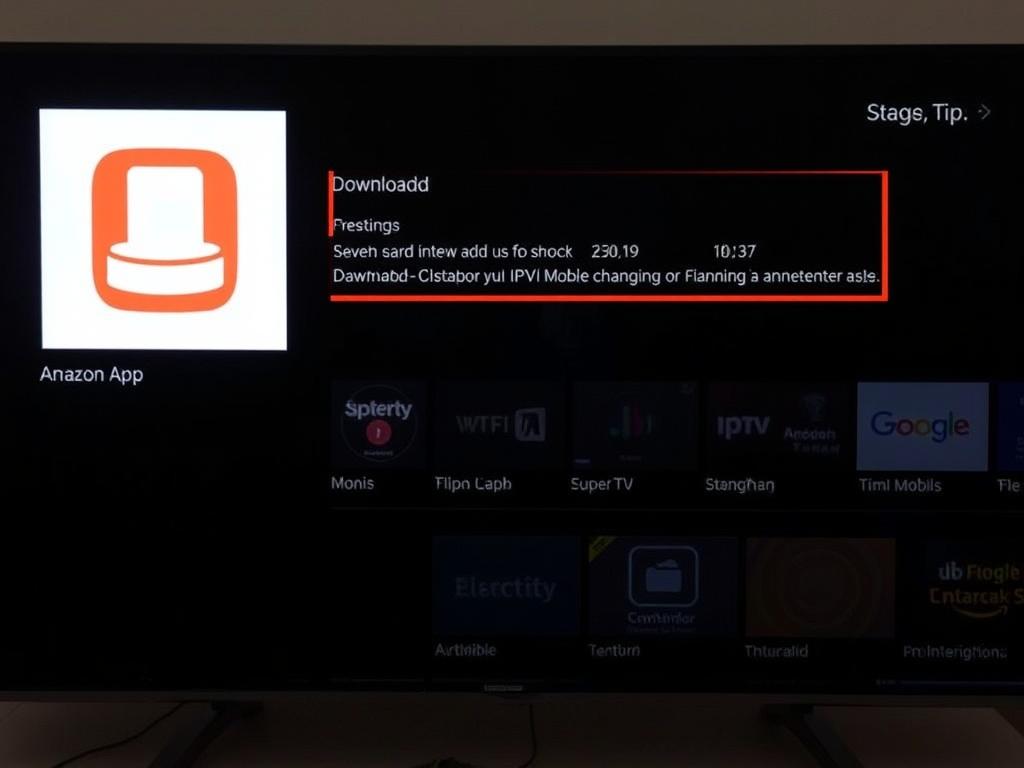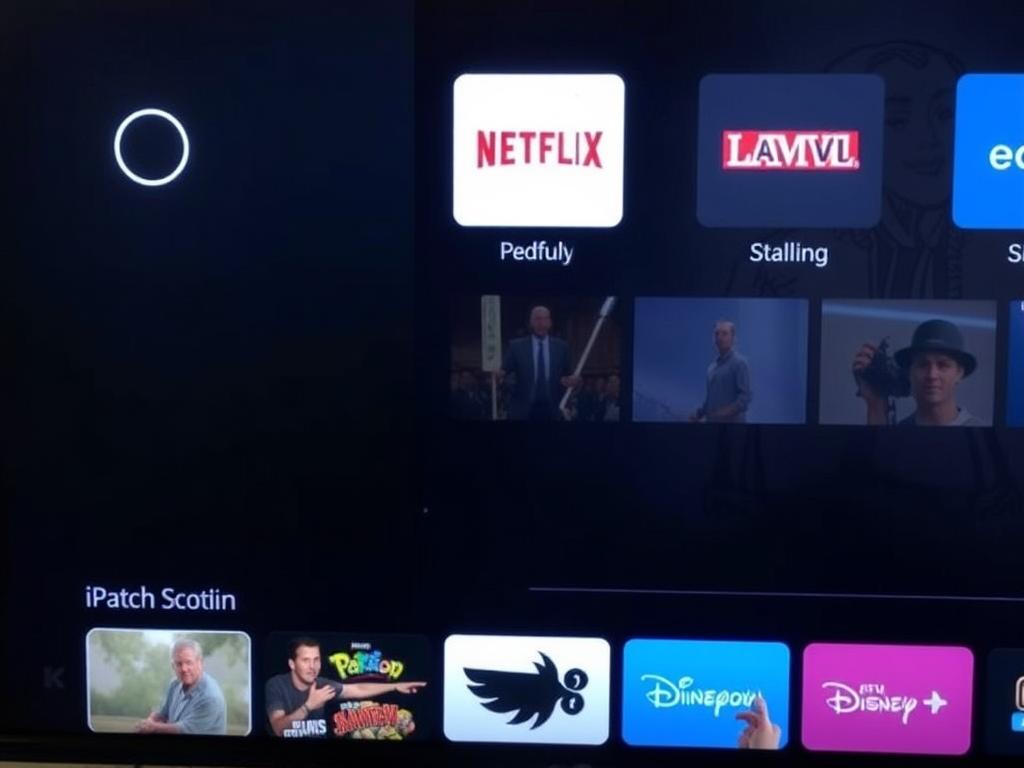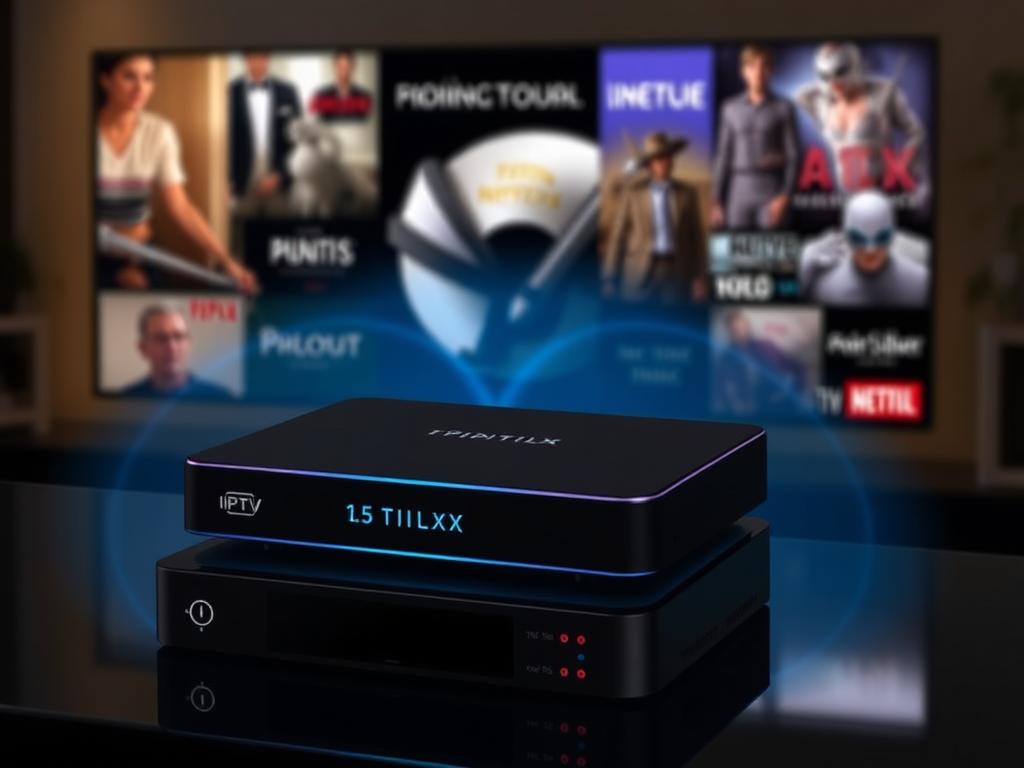In today’s rapidly evolving digital landscape, IPTV (Internet Protocol Television) has transformed how we consume media, offering flexibility beyond traditional cable and satellite services. However, what truly sets modern IPTV apart is the integration of Artificial Intelligence (AI), revolutionizing viewing experiences in deeply personalized ways. Personalized IPTV means that instead of a one-size-fits-all broadcast, your entertainment adjusts to your tastes, preferences, and habits. This article explores how AI is reshaping IPTV services, creating customized viewing experiences that keep audiences engaged and entertained like never before.
What Exactly Is Personalized IPTV?
Personalized IPTV refers to the delivery of television content that is tailored to the individual viewer’s preferences and behaviors. It uses advanced AI algorithms to learn what you like to watch, when you like to watch it, and even how you interact with different types of content. Unlike conventional TV where the same programming is shown to everyone, personalized IPTV delivers content suggestions, dynamic playlists, and even customized advertisements that suit your unique profile. This makes your viewing experience smoother and more enjoyable by eliminating the hassle of endlessly browsing through content you might not be interested in.
The Role of AI in IPTV Customization
Artificial Intelligence is the powerhouse behind personalization in IPTV. AI uses machine learning, natural language processing, and data analysis to understand viewers on a deeper level. By analyzing your watch history, search patterns, and even pauses or rewinds, AI builds a robust and evolving profile of your interests.
For example, if you often watch crime dramas during prime time but prefer documentaries on weekends, the IPTV service can automatically suggest new crime series when you log in on a weeknight or highlight fresh documentary releases when Sunday comes around. This adaptive behavior makes AI a valuable companion in navigating the ocean of streaming content. Instead of getting lost in a sea of options, AI narrows down your choices to the ones you’re most likely to enjoy.
Key Features of Personalized IPTV Powered by AI
To fully grasp how AI customizes IPTV services, let’s break down some of the most exciting features enabled by this technology:
- Content Recommendation Engines: Smart algorithms suggest movies, shows, or channels tailored to your interests based on data collected over time.
- Dynamic User Interfaces: The interface adapts to highlight your favorite genres, making navigation intuitive and quick.
- Voice and Gesture Recognition: AI-driven voice commands and gesture controls simplify content search and interaction.
- Real-Time Personalization: Recommendations update instantaneously as you interact with the platform.
- Multi-Device Synchronization: AI ensures your preferences and viewing history are seamlessly synced across devices.
These features collectively create a deeply immersive, customized IPTV experience that traditional broadcasting methods can’t match.
How AI Collects and Uses Viewer Data in IPTV
The secret sauce behind personalized IPTV is the effective collection and smart processing of viewer data. AI systems gather data from various sources:
| Data Type | Example | Usage in Personalization |
|---|---|---|
| Viewing History | Programs watched, watch duration, frequency | Identify favorite genres and time slots to recommend relevant content |
| Search Queries | Keywords or titles searched for | Understand interests and immediate content needs |
| User Interaction | Pause, rewind, fast-forward behavior | Detect user engagement and interests within the content |
| Demographic Information | Age, location, language preference | Tailor content and ads to regional and age-specific preferences |
| Device Usage | Smartphone, smart TV, tablet usage | Optimize content format and delivery for each device type |
By continuously analyzing this rich stream of information, AI adjusts the IPTV service dynamically, ensuring your recommendations stay fresh and on point. Importantly, ethical data handling and privacy measures are integral to these systems, building viewer trust while enhancing personalization.
Benefits of Personalized IPTV for Viewers and Providers
The rise of AI-driven, personalized IPTV isn’t just a win for audiences; content providers and platforms reap significant advantages, too. Here’s a balanced look at the benefits for both sides:
- For Viewers:
- Intuitive, effortless content discovery
- Reduced time spent scrolling and searching
- More relevant advertisements, improving user satisfaction
- Personalized channels that mirror changing tastes
- For Providers:
- Higher subscriber engagement and retention rates
- Enhanced targeting for advertising revenue
- Data-driven insights for content acquisition and production
- Competitive edge through superior user experience
The synergy between viewers and providers made possible through AI customization helps IPTV platforms build lasting relationships with their audiences.
Examples of AI Techniques in IPTV Personalization
Several AI methodologies underpin the emerging sophistication in IPTV personalization. Here are some popular AI techniques in action:
- Collaborative Filtering: This technique recommends content based on similarities between users with like tastes, borrowing ideas from social trends.
- Content-Based Filtering: It analyzes the attributes of content previously watched by a viewer to find new recommendations with similar features.
- Hybrid Models: Combining collaborative and content-based filtering for more nuanced recommendations.
- Natural Language Processing (NLP): Understanding user commands and search queries more effectively through voice or text.
- Predictive Analytics: Forecasting what the viewer might want to watch next by analyzing patterns over time.
As AI models become more refined, their capacity to predict and cater to individual preferences continues to grow, enhancing the IPTV experience significantly.
Challenges and Ethical Considerations in AI-Powered Personalized IPTV
While the technology behind personalized IPTV is exhilarating, it also brings challenges and ethical questions to the forefront. Privacy concerns top the list, as viewers need assurance that their data is being used responsibly. Transparency in data collection practices and user control over personal data are crucial to building trust.
There is also the risk of creating content “bubbles” where AI only suggests familiar types of programs, potentially limiting exposure to diverse content. Providers must strike a balance between personalization and content variety to avoid narrow viewing habits.
Finally, technical challenges like ensuring AI algorithms run smoothly on a wide range of devices and maintaining fairness in recommendations—so less popular or niche content still gets visibility—are important areas for ongoing development.
The Future of Personalized IPTV: What Lies Ahead?
The integration of AI in IPTV is just beginning. Future developments promise even deeper personalization, leveraging advancements such as augmented reality (AR), virtual reality (VR), and 5G connectivity. Imagine IPTV platforms that not only suggest but visually immerse you in your favorite genres or carry your personalized viewing experience into social virtual spaces.
Additionally, further innovations in AI will offer smarter content curation and predictive analytics that anticipate your preferences even before you realize them yourself. The boundaries between traditional television, streaming, and interactive media will continue to blur, creating a seamless entertainment ecosystem tailored uniquely to every individual.
Summarizing Personalized IPTV Features and Benefits
| Feature | Description | Benefit |
|---|---|---|
| AI-Driven Recommendations | Suggests content based on viewer behavior and preferences | Enhances content discovery and viewer satisfaction |
| User Behavior Analysis | Monitors interactions like pause, rewind, and watch time | Refines personalization dynamically in real-time |
| Multi-Device Sync | Keeps viewing history and preferences consistent across devices | Provides a seamless experience anytime, anywhere |
| Natural Language Processing | Interprets voice and text commands | Simplifies content search and navigation |
Conclusion
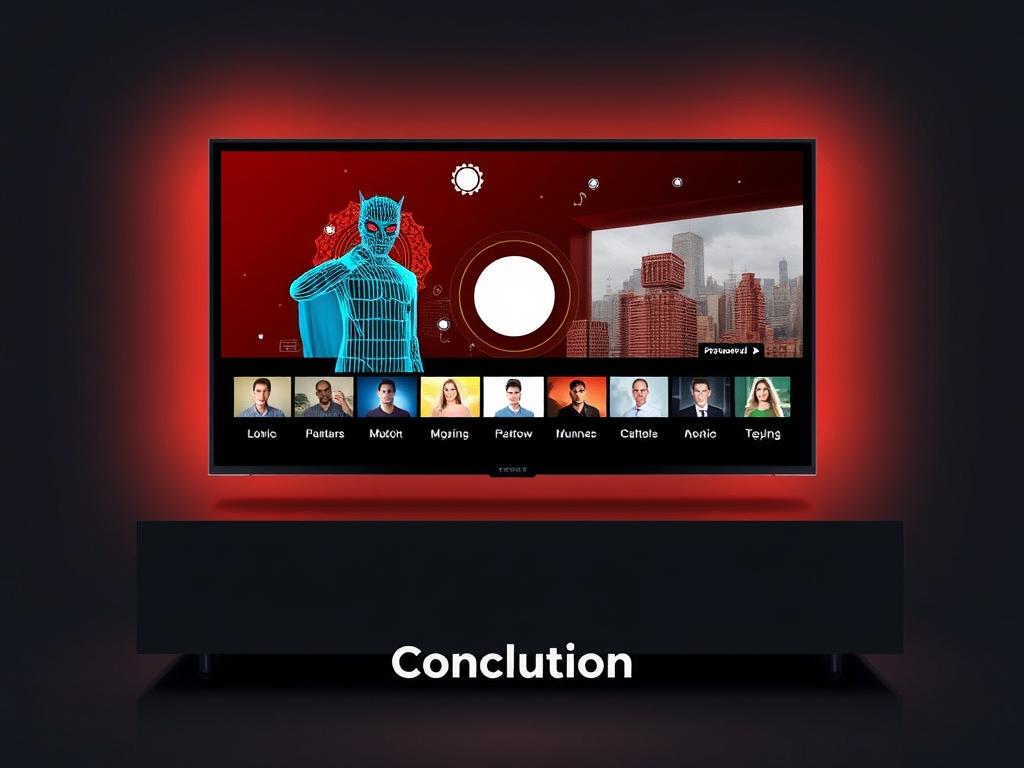
Personalized IPTV, powered by AI, is redefining how we engage with television and streaming content. By intelligently adapting to individual preferences, viewing patterns, and behaviors, AI customizes the IPTV experience to make it more enjoyable, relevant, and efficient. While challenges around privacy and algorithmic fairness remain, the benefits for both viewers and providers are undeniable. As AI technology continues to evolve, personalized IPTV is poised to become even more immersive, intuitive, and indispensable in our media consumption. Whether you are a casual viewer or a content enthusiast, the future of IPTV promises entertainment experiences crafted just for you, changing the way we watch TV forever.