If you’re someone who loves streaming and cutting the cable cord, you’ve probably heard about IPTV. IPTV, or Internet Protocol Television, is a modern way to watch your favorite TV channels and on-demand content using an internet connection rather than traditional cable or satellite. The Amazon Fire TV Stick is one of the most popular streaming devices on the market right now, and combining it with IPTV services can open up a whole new world of entertainment to you. But how exactly do you use IPTV on Amazon Fire TV Stick? This guide will take you through everything step-by-step, making sure you’re ready to enjoy IPTV without any hassle.
What Is IPTV and Why Use It on Fire TV Stick?

Let’s start by clarifying what IPTV actually is. IPTV stands for Internet Protocol Television, which means broadcasting television content over the internet instead of through traditional methods like cable or satellite. With IPTV, you can access live TV, movies, series, and much more, all via a reliable internet connection. When paired with the Amazon Fire TV Stick, which plugs directly into your TV’s HDMI port, IPTV enhances your entertainment options by giving you greater control and flexibility over what and when you watch.
The Fire TV Stick is incredibly popular because it’s affordable, portable, and easy to use. Using IPTV on Amazon Fire TV Stick means you can bypass costly subscriptions and choose from thousands of channels or on-demand libraries globally. Whether you want to watch international sports, documentaries, or the latest movies, IPTV has it covered.
Step 1: Setting Up Your Fire TV Stick
Before diving into IPTV, make sure your Amazon Fire TV Stick is all set up. Here’s a quick checklist:
- Connect your Fire TV Stick to your TV’s HDMI port.
- Plug the power adapter into an outlet and connect it to your Fire Stick.
- Turn on your TV and switch to the HDMI input where the Fire TV Stick is connected.
- Follow the on-screen instructions to connect the Fire Stick to your Wi-Fi network.
- Sign in with your Amazon account (you may have to create one if you don’t have it).
Once set up, you’re ready to start using IPTV on your Fire TV Stick.
Step 2: Choosing the Right IPTV App for Fire TV Stick
Many IPTV services require you to use dedicated apps to access their content. Fortunately, the Fire TV Stick supports various IPTV applications. Some popular IPTV apps include:
| App | Description | Availability on Fire TV Stick |
|---|---|---|
| Downloader | A tool to download third-party apps not available on the Amazon Appstore | Available |
| IPTV Smarters | One of the most popular IPTV players supporting playlists and EPG | Available via sideload |
| Perfect Player | Feature-rich IPTV player with playlist and EPG support | Available via sideload |
| GSE Smart IPTV | Highly customizable IPTV player with support for multiple formats | Available via sideload |
Since many IPTV apps are not available directly from the Amazon Appstore, you will likely need to sideload them using the Downloader app, which we’ll explain in the next step.
Step 3: Enabling Apps from Unknown Sources on Fire TV Stick
By default, Amazon Fire TV Stick only allows apps from the Amazon Appstore. To install IPTV apps that are not listed there, you need to enable “Apps from Unknown Sources.” Here’s how:
- Go to Fire TV Stick’s Settings from the top menu.
- Select My Fire TV (or Device & Software on some versions).
- Click on Developer Options.
- Enable Apps from Unknown Sources. You might also need to enable ADB Debugging for some apps.
- A warning message may appear. Accept it to proceed.
With this setting enabled, you can now install IPTV apps manually by sideloading APK files.
Step 4: Installing Downloader App for IPTV APKs
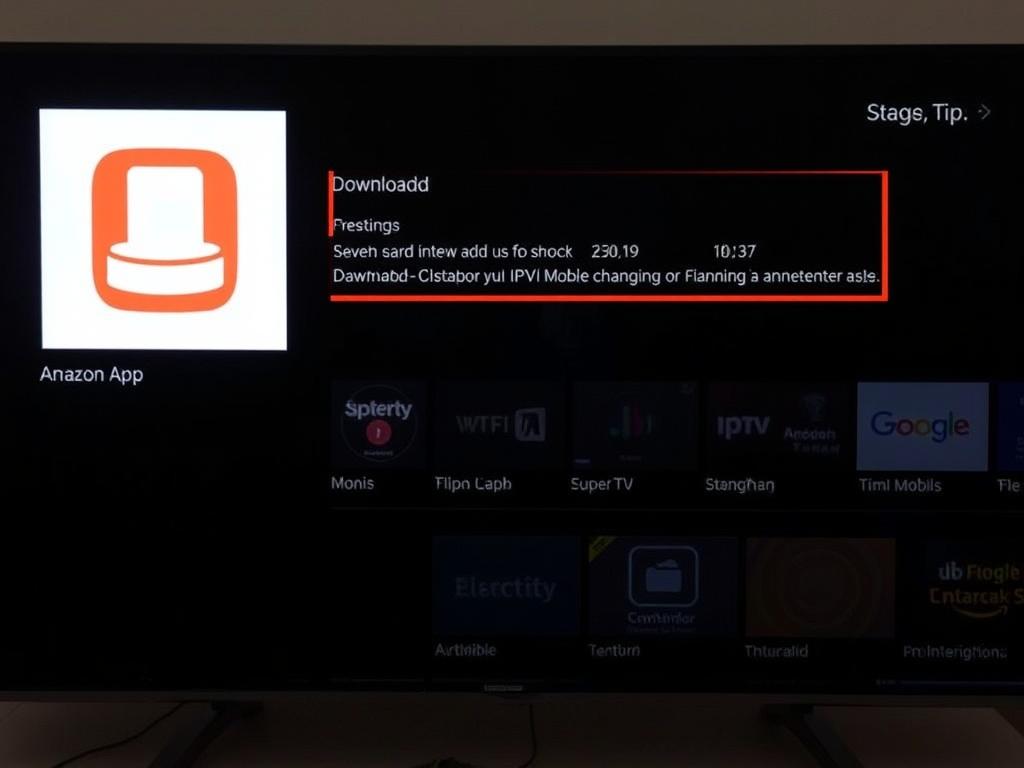
The Downloader app is an essential tool for installing apps not available on the Amazon Appstore. It allows you to download APK files directly to your Fire TV Stick. Here’s a quick guide:
- Go to the Fire TV Stick Search and type “Downloader.”
- Select the Downloader app from the results and click Download or Get.
- Open Downloader once installed.
- In Downloader’s URL field, enter the direct link to the IPTV app APK you want to install (this link is usually provided by your IPTV service provider or official IPTV app website).
- Download and install the APK following the on-screen prompts.
Be cautious when downloading APK files. Always use reputable sources to avoid security risks.
Step 5: Setting Up IPTV App on Your Fire TV Stick
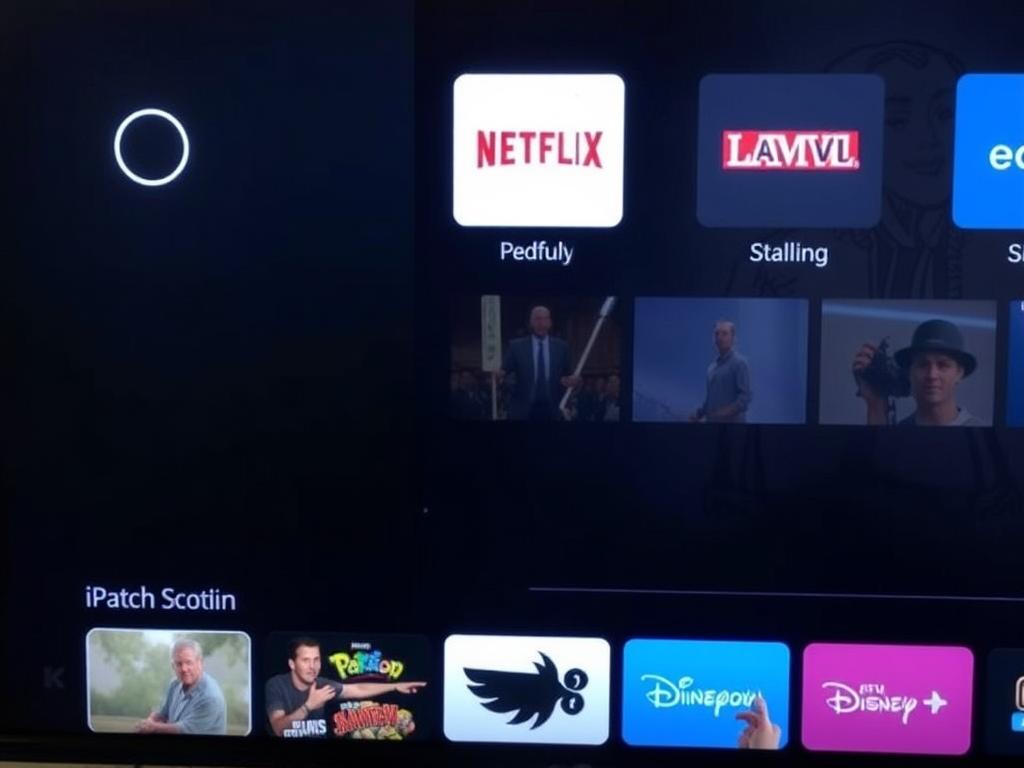
Once you have your IPTV app installed, the next step is to configure it to access your IPTV service. Most IPTV providers supply you with an M3U playlist URL or username and password credentials. Here’s a general idea of what to do:
- Open your installed IPTV app.
- Look for “Add Playlist,” “Add URL,” or similar options in the app menu.
- Enter your M3U playlist link or log in using your IPTV provider’s credentials.
- Wait for the app to load the channels and electronic program guide (EPG) if available.
- Browse your channels or on-demand content and start watching!
Each IPTV app has its unique interface, but most work in a similar fashion. Take a few moments to explore the settings and customize your viewing experience. Some apps also support external media players, subtitles, and parental controls.
Tips for Optimizing IPTV Experience on Fire TV Stick
To get the most out of your IPTV on Amazon Fire TV Stick, consider these useful tips:
- Reliable Internet Connection: Streaming IPTV content requires a stable and reasonably fast internet connection—ideally, broadband with at least 10 Mbps download speed for HD streaming.
- Use VPN for Privacy: If you’re accessing IPTV content that’s geo-restricted, using a VPN can help you bypass these restrictions while keeping your online activity private.
- Regularly Update Apps: Keep your IPTV apps and Fire TV Stick software updated to avoid bugs and improve performance.
- Test Multiple IPTV Providers: Not all IPTV providers offer the same quality or breadth of channels. Test several services to find the one that fits your taste and budget.
- Clear Cache: Occasionally, clear your app cache to prevent freezing or buffering issues.
Common Issues When Using IPTV on Fire TV Stick and How to Fix Them
Everyone encounters small roadblocks when using new technology, so here are common issues and quick fixes when using IPTV on your Fire TV Stick:
| Issue | Possible Cause | How to Fix |
|---|---|---|
| Buffering or Lagging | Slow internet connection or overloaded IPTV server | Switch to a lower resolution, restart your router, or try a different IPTV provider |
| App Crashes or Freezing | Outdated app or insufficient device memory | Update the app, reboot the Fire Stick, or clear the app cache |
| No Channels Loading | Incorrect M3U playlist or login info | Double-check your IPTV credentials or playlist URL |
| App Not Installing | Unknown sources not enabled or corrupted APK | Enable apps from unknown sources and download APK again from a trusted source |
Knowing these troubleshooting steps can save you time and frustration.
Legal Considerations When Using IPTV Services
Using IPTV on Amazon Fire TV Stick is a fantastic way to cut costs and enjoy a multitude of channels, but it’s important to be aware of the legal aspects. Many IPTV services operate in a gray area or outright violate copyright laws by streaming content without proper licensing. To avoid legal problems, always:
- Use IPTV services that have legitimate licenses for the content offered.
- Avoid free, unauthorized IPTV services that offer premium channels for no charge.
- Check your country’s laws regarding IPTV usage.
- Consider paid IPTV providers that have transparent service offerings and support.
Respecting intellectual property rights helps promote a safe streaming experience for everyone.
Conclusion
Using IPTV on Amazon Fire TV Stick is an exciting way to revolutionize your television viewing experience. With the right setup—starting from enabling unknown sources, installing trusted IPTV apps, and configuring your subscription details—you can unlock thousands of live channels and on-demand content tailored to your preferences. Remember to optimize your connection, choose legitimate IPTV providers, and tackle any common issues with simple troubleshooting strategies. Whether you’re looking for international channels, sports, movies, or documentaries, IPTV paired with your Fire TV Stick is a powerful pairing that delivers flexibility, variety, and convenience right at your fingertips. So, get your Fire TV Stick ready, select your favorite IPTV app, and start streaming like never before!
