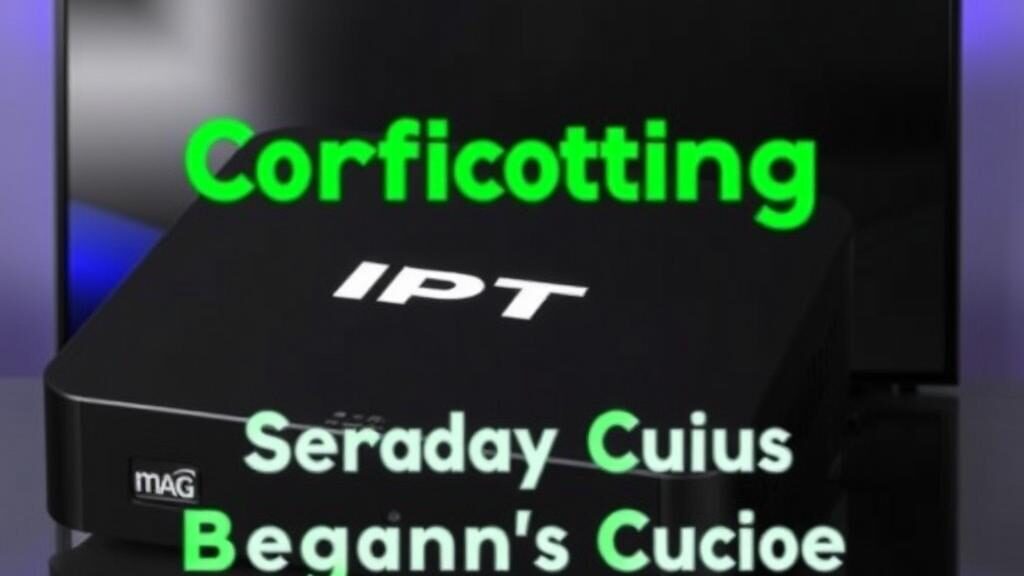If you’re new to IPTV and have landed on a MAG Box as your streaming device, you might be wondering how to get started with setting everything up. IPTV, or Internet Protocol Television, offers an impressive way to stream live TV channels and on-demand content over the internet. MAG Boxes, known for their reliability and user-friendly interface, make the process smoother once you know the right steps to follow. This beginner’s guide will walk you through configuring IPTV on your MAG Box, step by step, so you can enjoy your favorite shows without any hassle.
What is IPTV and Why Choose MAG Box?
Before diving into the setup process, it’s important to understand what IPTV really is and why MAG Boxes are preferred devices for it. IPTV delivers television content through internet protocols rather than traditional satellite or cable formats. This means you get more flexibility with channel choices, on-demand options, and often better picture quality depending on your internet connection. MAG Boxes stand out because they are built specifically for IPTV streaming, offering smooth navigation, fast processing, and compatibility with most IPTV service providers.
Key Features of MAG Boxes
MAG Boxes come loaded with features that enhance your IPTV experience:
- Support for various IPTV services and M3U playlists
- Fast and responsive user interface
- Compatibility with Full HD and 4K streaming
- Parental controls and multi-user support
- Electronic Program Guide (EPG) integration
These features make it a preferred choice for both beginners and advanced users wanting a reliable IPTV setup.
Getting Ready: What You Need Before Configuration
To set up IPTV on MAG Box, preparation is the key. Apart from your MAG Box device, you’ll need:
- A stable internet connection (preferably wired for better stability)
- An IPTV subscription or M3U playlist URL from a trusted provider
- Access to the MAG Box interface via a connected TV or monitor
- The MAC address of your MAG Box (usually found on the box label or in settings)
Make sure your IPTV subscription supports MAG Boxes specifically, as some providers tailor their services for different devices.
Understanding the Role of the MAC Address
The MAC address is a unique identifier assigned to your MAG Box. IPTV providers use this address to authorize and activate your device for streaming. Knowing your MAC address helps in registering your box with the IPTV service, ensuring you receive the correct channel lineup and access rights.
Step-by-Step Guide to Configuring IPTV on MAG Box
Setting up your MAG Box to stream IPTV isn’t complicated if you follow these steps carefully:
1. Connecting Your MAG Box
First, ensure your MAG Box is connected to your TV via HDMI cable. Connect the device to your router or modem with an ethernet cable for the most reliable connection. Although Wi-Fi is possible, a wired connection is recommended to avoid buffering or interruptions.
2. Accessing the Configuration Menu
Turn on your MAG Box and navigate to the home screen. Using your remote, go to “Settings” and find the “System Settings” option. From there, select “Servers” or “Portal Settings,” where you will input the IPTV subscription information.
3. Entering IPTV Portal URL

The crucial step is entering your IPTV provider’s portal URL. This URL directs your MAG Box to the provider’s server so you can access channels and content. Input this URL carefully, as a single typo can prevent connection. The portal URL typically looks like a web address and will be provided by your IPTV subscription service.
4. Registering the MAC Address

Next, register your MAG Box’s MAC address with your IPTV provider. This is usually done on the provider’s website or via their customer support, where you link your device to your subscription account.
5. Restart Your MAG Box
After entering all necessary information, restart your MAG Box to apply changes. Upon reboot, your device should automatically connect to the IPTV portal and start loading channels.
6. Exploring the EPG and Channel List
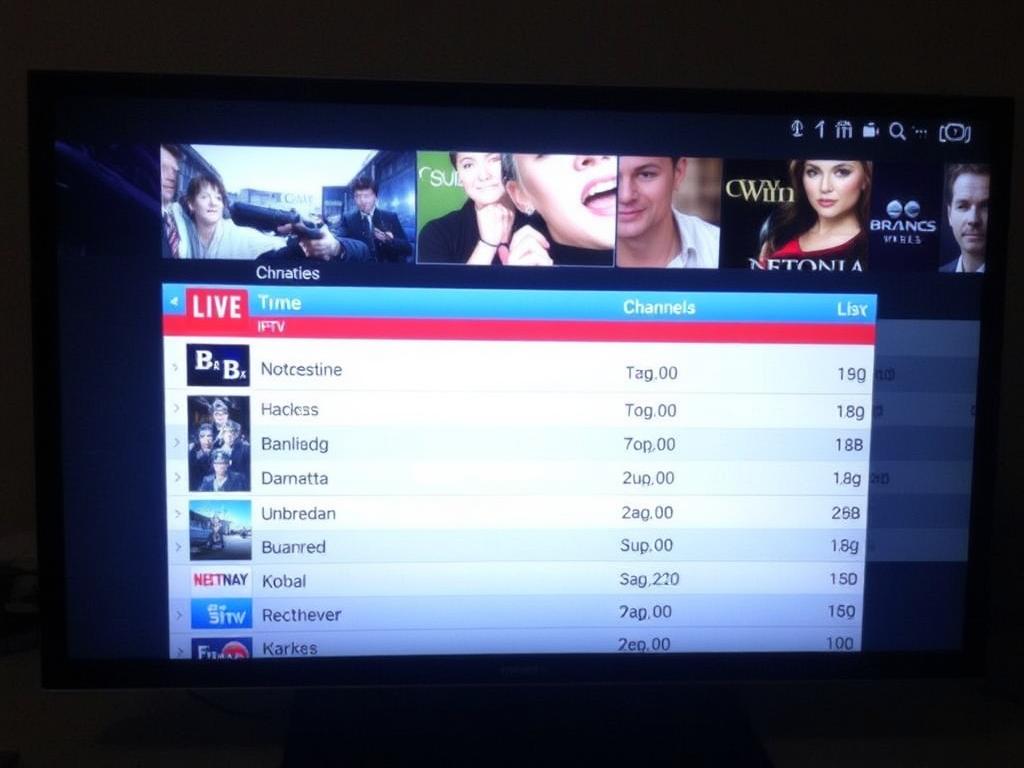
Once connected, you’ll have access to the Electronic Program Guide (EPG) and your IPTV channel list. Navigate through channels and check out on-demand content if available. The EPG helps you see current and upcoming programs in an easy-to-understand format.
Troubleshooting Common Issues During Setup
While setting up IPTV on MAG Box is straightforward, you might encounter some challenges. Here’s a handy troubleshooting guide:
| Issue | Cause | Solution |
|---|---|---|
| No signal or channels not loading | Incorrect portal URL or no internet connection | Double-check the portal URL and ensure your MAG Box is online |
| Channels buffering or freezing | Poor internet connection or overloaded network | Switch to wired Ethernet connection, restart router, or reduce network usage |
| MAC address not recognized | MAC not registered with IPTV provider | Contact IPTV provider and register the MAC address properly |
| EPG data not showing | EPG source not enabled or delayed server update | Wait for EPG refresh or consult IPTV provider for support |
Advanced Tips for Optimizing IPTV on MAG Box
Once your IPTV is set up successfully, consider these tips to enhance your viewing experience:
- Keep your MAG Box firmware updated: Regular updates ensure the software runs smoothly and adds new features.
- Use a VPN if necessary: Some content or providers limit access by region. A VPN can help bypass these restrictions.
- Customize your channel list: Many IPTV services allow you to favorite or reorder channels for easier navigation.
- Manage bandwidth: Close other internet-heavy activities during streaming for buffer-free viewing.
- Backup your configuration: Save your portal URL and settings in case you need to reset your device.
Popular IPTV Providers Compatible with MAG Box
Here’s a quick overview of some reliable IPTV providers known for seamless integration with MAG Boxes:
| Provider | Features | Subscription Price | Support |
|---|---|---|---|
| IPTV Smarters | Vibrant channel list, EPG support, multi-screen | Starts at $10/month | 24/7 live chat support |
| Sportz TV | HD streaming, USA & international channels | $15/month | Ticket and email support |
| Area 51 IPTV | Affordable plans, wide channel variety | From $20/month | 24/7 realtime support |
Remember to always check provider reviews and their compatibility with MAG Boxes before subscribing.
Conclusion
Configuring IPTV on your MAG Box might seem intimidating initially, but by breaking down the process into clear, manageable steps, it becomes an achievable task even for beginners. The key is having the right tools: a stable internet connection, a reliable IPTV subscription that supports MAG Boxes, and understanding how to input portal URLs and register your MAC address. With patience and a little troubleshooting, you can unlock a whole new world of streaming content tailored to your preferences, enjoying seamless access to live TV and on-demand shows. Whether you’re a casual viewer or a sports fanatic, following this beginner’s guide will help ensure your MAG Box IPTV setup is smooth, efficient, and satisfying. Happy streaming!