If you’ve been curious about enjoying IPTV on your Apple TV, you’re not alone. IPTV, or Internet Protocol Television, is becoming increasingly popular as a flexible and cost-effective way to stream content from all over the world. Apple TV, known for its sleek design and powerful features, seems like an ideal device to pair with IPTV services. But can you use IPTV on Apple TV? And if so, how do you set it up? This guide will walk you through everything you need to know, from understanding what IPTV is to the practical steps you can take to start streaming on your Apple TV today.
What is IPTV and Why Use It?
Before diving into how to use IPTV on Apple TV, it’s worth clarifying what IPTV actually is. IPTV stands for Internet Protocol Television, a technology that delivers television content via the internet rather than traditional cable or satellite signals. This method of streaming opens up a whole new world of possibilities, such as access to international channels, on-demand content, and customizable viewing experiences. IPTV services often come in the form of apps or subscription packages that offer live channels, movies, and TV shows.
The reasons to consider IPTV are plentiful. For starters, IPTV typically costs less than traditional cable services. It also allows users to watch content on multiple devices, including smartphones, tablets, PCs, and smart TVs. The flexibility is a huge selling point, and when combined with Apple TV, you get a powerful setup that bridges convenience and quality.
Can You Use IPTV on Apple TV?
The straightforward answer is yes, you can use IPTV on Apple TV, but there are some caveats to be aware of. Apple TV’s operating system, tvOS, does not natively support many IPTV services directly through the App Store. Unlike Android devices, you won’t find a plethora of IPTV applications designed specifically for Apple’s platform.
However, there are workarounds. IPTV services often use a streaming protocol known as M3U playlists or IPTV links, which can be played on various compatible apps. The challenge lies in finding apps available for Apple TV that support IPTV. Some popular IPTV apps on Apple TV include:
- GSE SMART IPTV
- IPTV Smarters
- XCIPTV Player
- Flex IPTV
These apps allow you to add your IPTV playlist URLs, which means you can stream your IPTV channels directly through your Apple TV. Some of them are free, while others require a small fee or subscription.
Using IPTV Apps on Apple TV
The easiest way to use IPTV on Apple TV is through one of the apps mentioned above. Here’s the general process:
- Download an IPTV app from the Apple TV App Store.
- Open the app and find the option to add an IPTV playlist link or M3U URL.
- Enter the IPTV subscription URL provided by your IPTV service provider.
- Wait for the channels to load—you should now be able to browse live TV, on-demand programs, and more.
Keep in mind that the quality and stability of the streams depend largely on your IPTV provider and your internet connection. If you run into buffering or playback issues, double-check your network speed and consider switching to a provider known for better performance.
Alternative Methods to Use IPTV on Apple TV
If you want to get a bit more technical or want to access IPTV content without downloading a dedicated IPTV app, there are other methods to try.
Screen Mirroring from iPhone or iPad

If your IPTV service has an app for iOS or a web version, you can use Apple’s AirPlay feature to mirror content from your iPhone or iPad to your Apple TV. This method doesn’t require you to install anything directly on the Apple TV and works quite well for the majority of IPTV services.
Steps for Screen Mirroring:
- Open the IPTV app on your iPhone or iPad.
- Swipe down from the top-right corner (or up from the bottom on older devices) to access the Control Center.
- Select “Screen Mirroring” and choose your Apple TV from the list.
- Your device screen will display on the Apple TV. Play your IPTV content as normal.
Note that this method can sometimes introduce latency or lag, and your mobile device will need to stay on and connected during playback.
Using VLC Media Player
VLC Media Player is a versatile media app that supports many streaming formats and protocols. Luckily, VLC is available on Apple TV, and you can stream IPTV M3U playlists by entering the URL directly into VLC. While it doesn’t have a super polished interface for IPTV, it’s a reliable fallback if other apps aren’t available.
Best IPTV Services for Apple TV
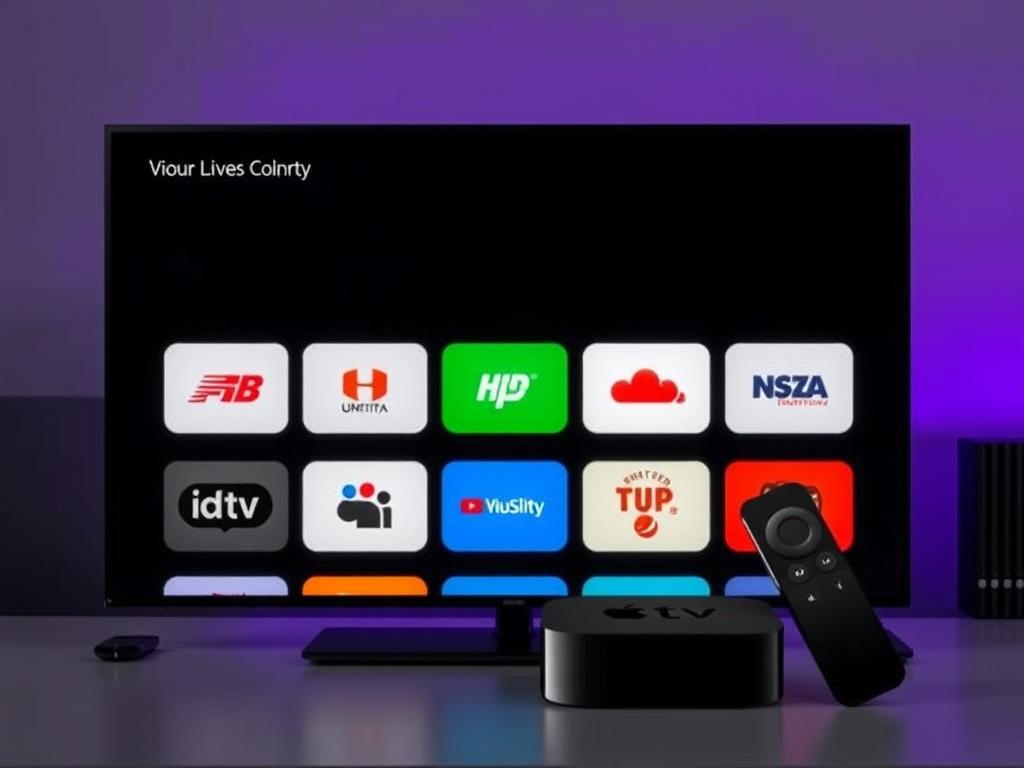
Choosing the right IPTV service is crucial for a smooth experience. Not every IPTV subscription is created equal, especially when it comes to Apple TV compatibility. Below is a handy comparison table to help you decide which service might suit your needs based on features, channel variety, and device support.
| IPTV Service | Apple TV Support | Channel Variety | Price Range | Trial Available |
|---|---|---|---|---|
| Service A | Full – via GSE SMART IPTV | 500+ Channels (US & International) | $10–$15/month | Yes (7 days) |
| Service B | Partial – AirPlay Supported | 300+ Channels (Sports Focused) | $20/month | No |
| Service C | Full – Native App Available | 1000+ Channels Worldwide | $25/month | Yes (3 days) |
Remember, you want an IPTV provider that respects copyrights, offers reliable servers, and has good customer support especially if you plan to integrate it with Apple TV. Scam or low-quality IPTV providers may cause disruptions or even legal troubles.
Tips for Optimizing Your IPTV Experience on Apple TV
To get the best out of your IPTV on Apple TV, follow these helpful tips:
- Use a stable internet connection: IPTV streams require fast and consistent bandwidth, so use Wi-Fi or Ethernet with at least 15 Mbps for HD streaming.
- Keep apps updated: Regular app updates ensure you have the latest features and bug fixes.
- Clear cache regularly: IPTV apps can store a lot of data; clearing cache can improve performance.
- Use VPN if needed: In some regions, IPTV services may be restricted. A reliable VPN can help access them safely.
- Manage storage: Apple TV has limited storage, so uninstall unused apps to make space.
Legal Considerations When Using IPTV on Apple TV

While IPTV itself is a legal way to stream IPTV channels, it’s essential to be mindful of the sources of your IPTV streams. Many unauthorized IPTV services offer access to copyrighted material without permission, putting users at risk of violating intellectual property laws.
When looking for IPTV providers, ensure they are licensed and legitimate. Supporting official IPTV services helps you avoid potential fines or service shutdowns. Always research your IPTV provider and read reviews before subscribing.
Conclusion
Using IPTV on Apple TV is entirely possible and can transform how you watch television by tapping into global channels via the internet. Whether you choose to install a dedicated IPTV app, mirror content from your iPhone, or use media players like VLC, there are several effective ways to enjoy IPTV content on your Apple TV. The key lies in selecting the right IPTV service, maintaining a stable internet connection, and adhering to legal streaming guidelines. With the right setup, you can unlock a versatile and enriching viewing experience that goes beyond traditional cable TV, all from the comfort of your Apple TV. So go ahead, explore your IPTV options, and start streaming your favorite shows and channels with ease.
