If you’re looking to unlock a world of entertainment by bringing IPTV right to your Kodi media player, you’ve come to the right place. IPTV, or Internet Protocol Television, allows you to stream live TV channels, movies, and shows over the internet. When combined with Kodi, an open-source media player, it becomes a powerful platform to customize and enjoy your favorite content anywhere. But how exactly do you install IPTV on Kodi? This complete tutorial will guide you step-by-step through the process, making the once-complicated setup easy and accessible.
The first step in installing IPTV on Kodi is to understand what you need. Besides having Kodi installed on your device—which is available on Windows, macOS, Android, Linux, and more—you’ll require an IPTV service or playlist. IPTV playlists usually come in M3U format, which lists the channels you want to access. While there are many free playlists, using a reputable IPTV service ensures quality and reliability. Keep in mind that some IPTV content may be geo-restricted or require subscriptions, so always choose a legitimate source.
Step 1: Preparing Kodi for IPTV Installation
Before adding any IPTV channels, you must configure Kodi to allow third-party addons. This is essential because most IPTV addons are not found in the official Kodi repository. To enable this:
- Open Kodi and click on the gear icon to access the Settings menu.
- Navigate to System Settings and choose Add-ons.
- Toggle the “Unknown sources” option to ON. A warning box will appear; read it carefully and confirm if you want to proceed.
This simple action will let you install IPTV addons and repositories that provide access to various IPTV playlists and streaming options. After this, make sure you have your IPTV M3U playlist or service details handy to integrate with Kodi.
Step 2: Installing an IPTV Addon for Kodi

Kodi does not have built-in IPTV functionality, so you need to install an IPTV addon. One of the most popular addons is the “PVR IPTV Simple Client,” which acts as a bridge between your IPTV playlist and Kodi’s interface.
Follow these steps to install and configure it:
- From Kodi’s main menu, go to Add-ons.
- Click on “My add-ons” and then choose “PVR Clients.”
- Find and select “PVR IPTV Simple Client” from the list.
- Click “Enable” to activate the addon.
- Then select “Configure.” Here you can enter the URL or path to your M3U playlist.
- Replace the default M3U URL with the playlist link provided by your IPTV service or load a local M3U file.
- Click OK to save the settings.
Once configured, restart Kodi to allow the IPTV addon to load your channels. You will now see live TV channels organized inside Kodi’s TV section.
Tips for Choosing IPTV Playlists

Not all IPTV lists are created equal. To enhance your viewing experience, keep these tips in mind when picking an IPTV playlist:
| Tip | Description |
|---|---|
| Reliable Source | Choose playlists from well-known providers or trusted communities to avoid dead links or buffering issues. |
| Frequent Updates | Look for playlists updated regularly to ensure channels are working and current. |
| Compatible Format | Ensure the playlist is in M3U format, as it is standard for IPTV on Kodi. |
| Legal Compliance | Use legal IPTV services to avoid copyright infringement and potential legal trouble. |
By following these guidelines, you will minimize frustration and enjoy IPTV on Kodi with ease.
Step 3: Exploring Additional IPTV Addons for Kodi
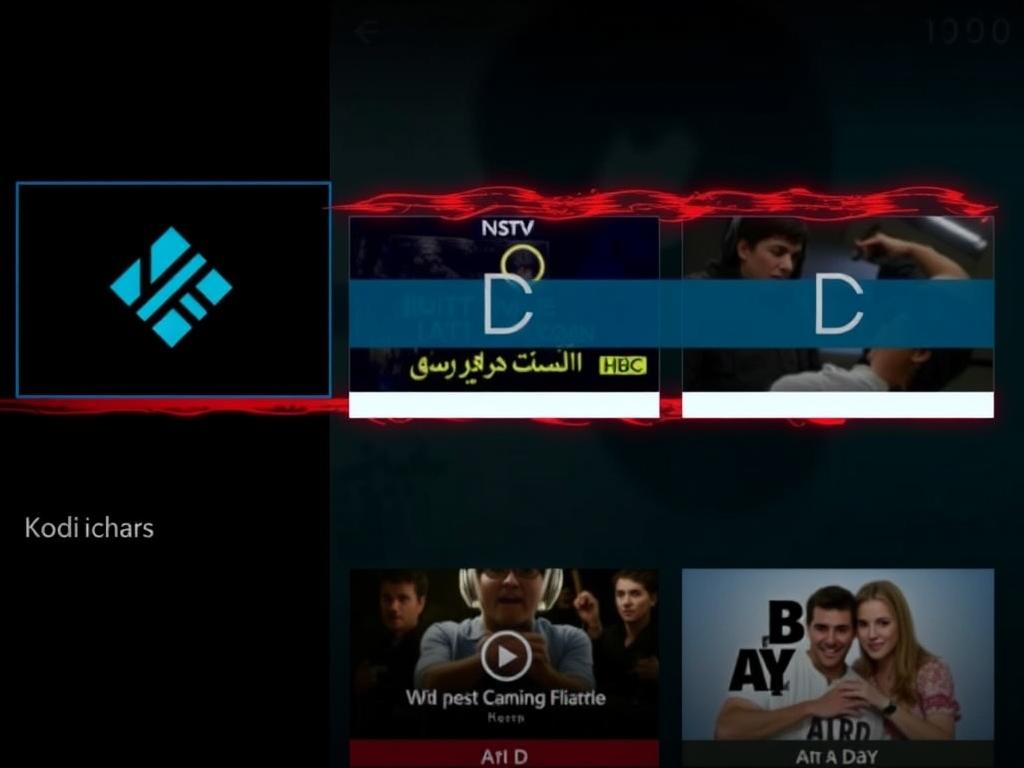
While PVR IPTV Simple Client is the most straightforward method to install IPTV on Kodi, there are other addons designed for more specialized needs. Some popular IPTV addons include:
- IPTV Stalker Client – Ideal for users with IPTV services offering the Stalker portal.
- cCloud TV – A community-driven addon offering free live channels from around the world.
- TvOne – Provides access to live sports and entertainment channels.
To install these, you’ll often need to download and add third-party repositories. Remember to always use trusted sources and keep Kodi updated to maintain security and functionality.
How to Add Third-Party Repositories
Adding repositories expands the selection of IPTV addons you can choose. Here’s a quick guide:
- In Kodi, go to Settings > File manager.
- Click “Add Source” and enter the URL of the repository you want to add.
- Name the source and click OK.
- Return to the main menu, go to Add-ons, then select “Install from zip file.”
- Find the name you assigned to the new source and install the ZIP file.
- Once installed, select “Install from repository” and browse the new repository’s addons.
Using repositories wisely ensures access to the latest IPTV addons compatible with Kodi.
Step 4: Managing IPTV Settings and Optimizing Streaming
After setting up IPTV on Kodi, optimizing playback and channel management enhances your viewing experience. Kodi offers several options to tweak your IPTV setup:
- EPG Guide Integration: Electronic Program Guide (EPG) can be enabled in the PVR IPTV Simple Client settings by adding the XMLTV URL from your IPTV provider, letting you view channel schedules.
- Buffering Settings: Tweaking buffer size in Kodi can reduce lag and freezing, especially with slower connections.
- Sorting Channels: You can organize channels into favorites or groups for easy access during binge-watching sessions.
- Parental Controls: Setting up profiles with restrictions helps manage what family members can watch.
Fine-tuning these settings not only improves performance but also personalizes your IPTV viewing on Kodi.
Common Troubleshooting Tips
Even after careful setup, you might encounter occasional issues. Here are common problems and quick fixes:
| Problem | Solution |
|---|---|
| Channels Not Loading | Check the M3U playlist URL for accuracy; refresh your playlist or try a different source. |
| Buffering or Lag | Improve internet speed, disable hardware acceleration in Kodi, or increase buffer size. |
| EPG Not Showing | Confirm the EPG URL is correct and properly linked in the addon settings. |
| Addon Won’t Install | Ensure “Unknown sources” is enabled and the repository URL is correct; update Kodi if necessary. |
Addressing these will keep your Kodi IPTV experience smooth and enjoyable.
Conclusion
Installing IPTV on Kodi opens up endless possibilities for watching live television and streaming rich content from around the globe. While the process might seem daunting at first, following this complete tutorial guides you smoothly from preparation to advanced customization. By enabling unknown sources, installing the right IPTV addon such as PVR IPTV Simple Client, and selecting high-quality IPTV playlists, you can enjoy seamless live TV viewing directly through Kodi. Remember to explore additional addons, optimize your settings, and troubleshoot common issues as needed. With these steps, you’ll transform Kodi into a powerful IPTV hub that brings entertainment to your fingertips anytime, anywhere.
